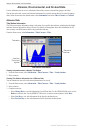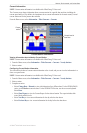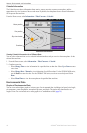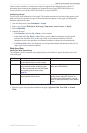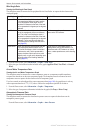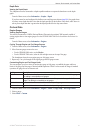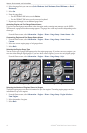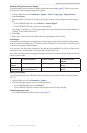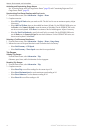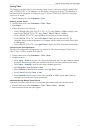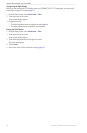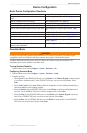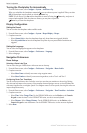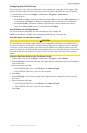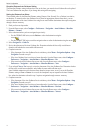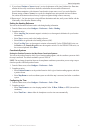54 GPSMAP
®
6000/7000 Series Owner’s Manual
Almanac, Environmental, and On-boat Data
Activating and Customizing Gauge Alarms
See “Activating Engine and Fuel Gauge Status Alarms” (page 52) and “Customizing Engine and Fuel
Gauge Status Alarms” (page 52).
Synchronizing Fuel Gauge Readings with Fuel Levels
1. From the Home screen, select > > .
2. Complete an action:
• Select when your tanks are full. The fuel level is reset to maximum capacity. Adjust
if necessary.
• Select when you have added less than a full tank. For the GPSMAP 6000 series, use
the or the to enter the amount of fuel added. For the GPSMAP 7000 series,
use the on-screen keyboard. Select . An estimate of the fuel added appears. Adjust if necessary.
• Select to specify the total fuel in your tanks. For the GPSMAP 6000 series,
use the or the to enter the fuel amount. For the GPSMAP 7000 series, use
the on-screen keyboard. Select .
Selecting a Fuel Economy Data Source
1. From the Home screen, select > > > .
2. Indicate the source of the speed data that is used to calculate the fuel economy:
• Select > .
• Select > to use data from a speed wheel.
Trip Gauges
Viewing Trip Gauges
From the Home screen, select > .
Odometer, speed, time, and fuel information for the trip appear.
Resetting Trip Gauges
1. From the Home screen, select > .
2. Complete an action:
• Select to set all the readings for the current trip to 0.0.
• Select to set the maximum speed reading to 0.0.
• Select to set the odometer reading to 0.0.
• Select to set all the readings to 0.0.