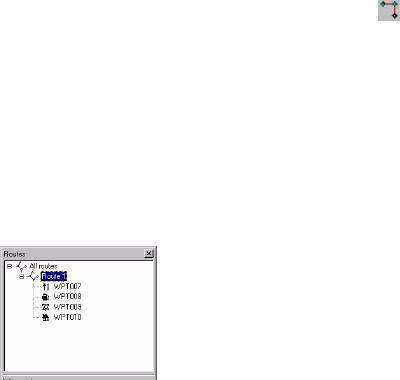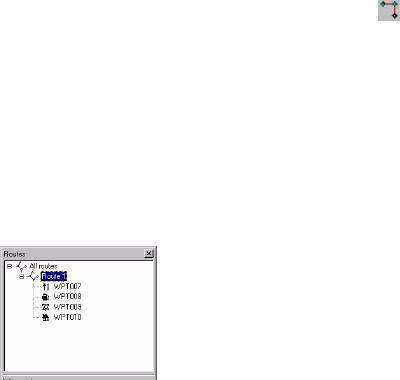
93
Building a Route
After you have created a number of waypoints as explained
in the previous chapter, you can now define routes graphical-
ly. Follow the instructions below to do this.
- On the toolbar, click . This opens a new window in the
right-upper part of the window where MobileMapper
automatically creates a new route named “Route1” (if it’s
the first one in the list) (see opposite). Note that
MobileMapper Office continues to display the waypoint
table below this window.
- Come back to the Map Display area and click on the
waypoint that you want to define as the route’s start point
- Then click on the second point, then on the third, etc.
Every time you click a new waypoint, “Finish” is dis-
played next to this waypoint which means you don’t
have to do anything special to end the definition of the
route. MobileMapper Office will “understand” that the
route definition is complete when you proceed to another
task in the software.
Note that you can edit the name of the route by double-
clicking on it. You can also remove a waypoint from the
route by right-clicking on it and selecting
Delete. The
Map Display area is then updated to reflect that change
in the definition of the route.
Creating a four-way-
point route