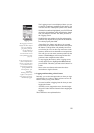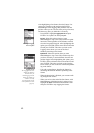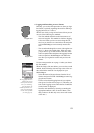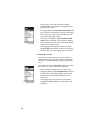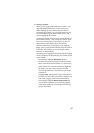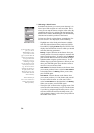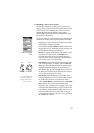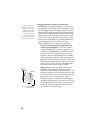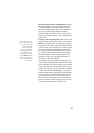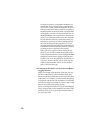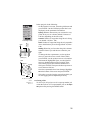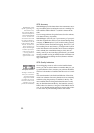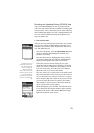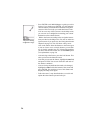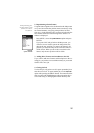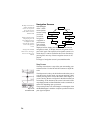19
- Record an observation or measurement: With the
OK field highlighted, just press ENTER. This takes
you to the Logging screen that indicates that you
have begun logging data to the feature and that the
receiver is ready to log the feature's attributes.
Remember that you remain stationary for all point
features. Describe the feature as you would any other
point feature.
- Navigate to the next grid point: When you have fin-
ished recording the first point feature, you can select
Next Pt at the bottom left to navigate to the next grid
waypoint and record the next point feature within the
grid. This takes you to the Map screen where you can
see your current position marked by the arrow and
the next grid waypoint highlighted with a “crossed
box” target symbol. Small red circles indicate the
locations of all the unvisited grid waypoints. The
locations of where you recorded point feature are
indicated by small black squares.
As you begin moving toward the target symbol, you
will see your heading indicated by the direction of the
arrow marking your position. Adjust your movement
as necessary until you are positioned over the target
symbol. You may also use any of the other navigation
screens available with MobileMapper. The Arrival
alarm is disabled when navigating to grid waypoints.
It is best to note your distance to the next waypoint
and stop when this value goes to zero. When you
arrive at the next grid point, press the LOG button
and you will see the same Logging screen you used
for the earlier measurement or observation.
It is also possible to navi-
gate to any grid waypoint
(or any location for that
matter) on the Map
screen by moving the
arrow key over another
grid waypoint and press-
ing ENTER. After you
record data at this loca-
tion, the Next Pt field may
still be selected to go to
the next grid waypoint in
the network.