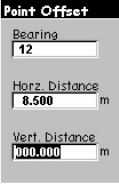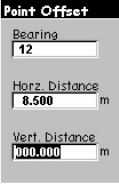
16
7. Offsetting a Point Feature
Sometimes the feature you want to put on the map is in
area of poor GPS reception or is not accessible. This is
when you can map the feature using the offset utility. By
combining the receiver’s position with the bearing and
distance to the feature, MobileMapper will automatically
calculate and record the position of the feature.
To input an offset for a point feature, assuming the Fea-
ture List screen is now displayed, do the following:
- Highlight one of the listed point features available
from the selected feature library and press ENTER
- Press MENU, highlight
Offset and press ENTER. This
displays the Point Offset screen on which you should
enter the following parameters:
Bearing: Compass direction to the feature from your
current position. You need a compass to measure this
angle (see also opposite). To input a value for
Bearing,
press ENTER and increment or decrement the high-
lighted number using the up/down arrows. To edit
another digit, use the left/right arrows. When you are
done, press ENTER again. Press the down arrow to
move the cursor to the next field.
Horz. Distance: Horizontal distance to the feature from
your current position. Enter a value for
Horz. Distance
as described above for
Bearing. When you are done,
press ENTER again.
Vert. Distance: Vertical distance to the feature from
your current position (“0” if the feature and yourself
are at the same elevation -on a flat area). Enter a
value for
Vert. Distance as described above for Bearing.
When you are done, press ENTER again.
- Then press ESC to return to the Logging screen. This
writes the offset into memory, but you can edit it later
if you like by going through the same process. If you
close the feature and return to the Map screen, you
will see that the feature is offset from your position in
the middle of the screen.
Point Offset screen
If you do not have a com-
pass, you can use
MobileMapper’s Com-
pass screen (see also
page 31) to determine the
bearing to the offset fea-
ture. If you have been
moving for 5 to 10 sec-
onds along a straight
line, the Compass screen
will tell you your bear-
ing. You can use this to
determine the bearing to
the offset feature. CAU-
TION! The receiver can-
not determine direction
while stationary.
Visual estimation for
horz. & vert. distances is
usually good enough in
terms of accuracy.