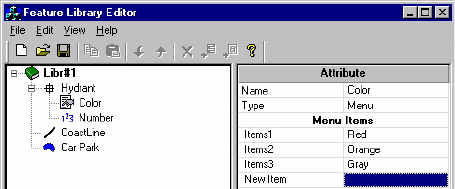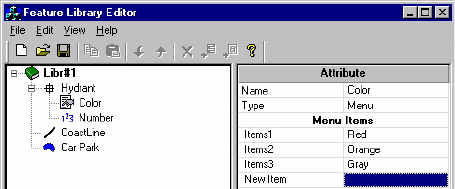
81
Defining Attribute Values
You define attribute values in the right-hand pane of the Fea-
ture library Editor window.
- Click on the name of the first attribute of the first feature.
The right-hand pane of the Feature Library Editor win-
dow now shows a table containing the definition of this
attribute. The highlighted cell is where you can enter the
first attribute value for this attribute. Click on this cell.
- Type in the attribute value and press ENTER on your
keyboard. A new row is added in the table where you can
enter a second attribute value, etc.
- When you are done with the values of this attribute, click
on the second attribute in the left-hand pane of the Fea-
ture Library Editor window. Resume the previous and
present steps as many times as necessary.
- Example of attribute values (red, orange, gray) for one of
the attributes (color) of a point feature (hydrant):
For a Menu style attribute, you should define a list of options
the field operator will have to choose from.
For a Numeric style attribute, you should define the preci-
sion, default value and range of possible values for the at-
tribute (minimum and maximum values).
For a Text style attribute, you should define the maximum
number of characters allowed and the default value for the
attribute.