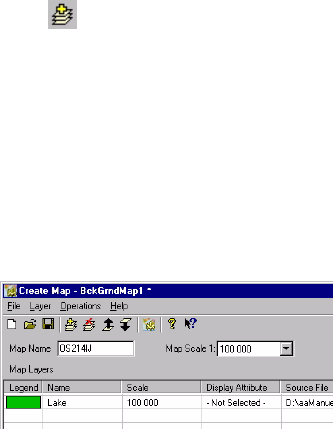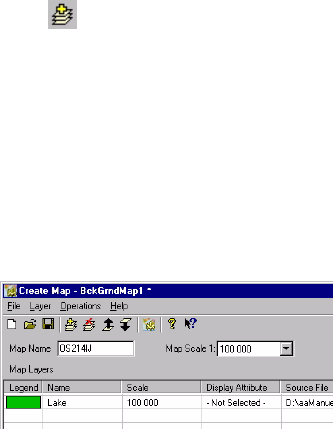
97
Adding Layers to a Background Map Project
(Continued from previous paragraph.)
You can add as many layers as necessary to build a back-
ground map. Layers may be SHP files or MIF files.
For example you could export to SHP ou MIF the features of
a completed job and then add them as layers to create a back-
ground map. In this case you would merge these features into
the background map and so they would no longer be select-
able as individual entities on the Map Display area.
- Click , or on the menu bar, select
Layer>Add... A dia-
log box opens in which you should indicate the folder
where to find the layer and then select the file corre-
sponding to that layer.
- In the combo box located in the lower part of the dialog
box, select the coordinate system on which the layer to
be added is based. (You are supposed to know this infor-
mation).
- Click on the
Open button. The selected file now appears
as a layer in the first row of the Create Map window:
- Resume the previous steps as many times as necessary to
add all the layers you need for your background map.
- Select
File and then Save or Save As. In the dialog box that
opens, choose a folder and enter a name for the back-
ground map project you want to create. This project will
have the “mmp” extension.
- Then click
Save to save the project.