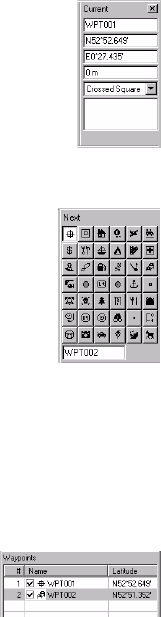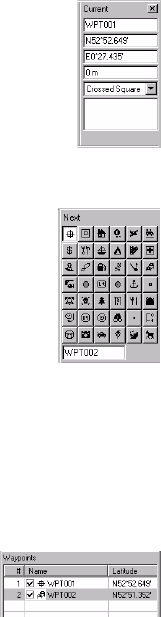
91
- In the right-upper part of the window (see example oppo-
site), you can now make changes to the definition of this
waypoint (name, coordinates, icon, optional comment).
- Next to this definition area, you can also define the name
and icon for the next waypoint you will create
- When you are done with the definition of the first way-
point, create the second waypoint by clicking on the map
where this second waypoint should be located. Again,
you can adjust the definition of this waypoint in the
right-upper part of the window, etc.
Note that a waypoint table is updated in the right-lower
part of the window as you create new waypoints. You
can scroll this table horizontally and edit each of the cells
if necessary. The second column (Name) contains a
check button allowing you to show/hide each waypoint
icon & name on the Map Display area.
Creating Waypoints from the Waypoint Table
Another very quick way of creating new waypoints is to use
the aforementioned waypoint table.
- Right-click anywhere over this table and select
New Way-
point
in the pop-up menu. As a result a new waypoint is
added in the waypoint table with default parameters and
“zero” coordinates.
- You can then edit each cell to complete the definition of
the new waypoint. The waypoint will then appear on the
map (if located within the area covered by this map).
Editing a waypoint
Defining the name and
icon of the next waypoint
Waypoint table