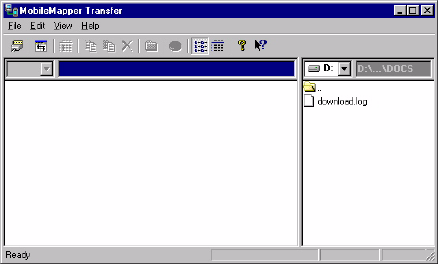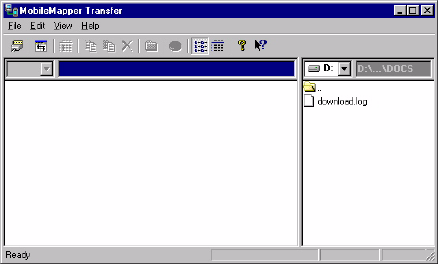
72
Downloading a Completed Job from the Handheld
MobileMapper Office uses the MobileMapper Transfer util-
ity as an interface program to access the files stored on the
MobileMapper handheld.
First of all, you have to connect the handheld to the PC run-
ning MobileMapper Office and test the connection, as ex-
plained on page 70.
- On the menu bar, select
File>Download from GPS. This
opens the MobileMapper Transfer window on your
screen.
The right-hand pane lists all the files present in the
default directory (...\Docs) on your PC (see example
above). The left-hand pane will list the files stored on the
handheld once the connection to this device is estab-
lished.
- To connect to the handheld, on the menu bar at the top,
select successively
File>Connect>GPS Device via Cable. This
will cause the transfer utility to routinely test which baud
rate should be used to communicate with the handheld.
Once communication is established, the transfer utility
starts reading the content of the handheld’s memory.