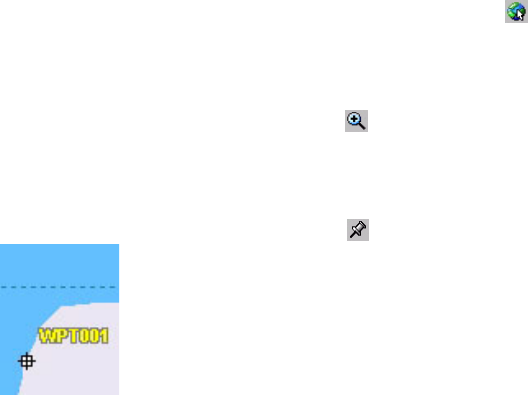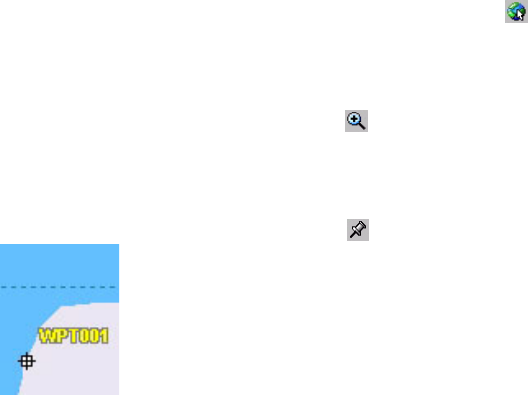
90
Using the Waypoint/Route Editor
Introduction
The Waypoint/Route Editor allows you to easily create a list
of waypoints that might be useful for the field operator when
she/he is performing a GIS job. For example one of these
waypoints may help to localize a hardly visible feature.
The Waypoint/Route Editor also allows you to build new
routes, based on the existing list of waypoints.
To save your waypoints and routes, you just need to save the
currently open job. When you do that and there are way-
points and routes in the job, then MobileMapper Office cre-
ates a separate wpt file containing this list of waypoints and
routes.
Placing Waypoints
- First of all, click the down arrow next to on the tool
bar and select the region where your jobs are going to
take place. As a result, a map of your region appears on
the Map Display area.
- On the toolbar, click and then draw a rectangle
around the part of the map you want to enlarge. When
releasing the mouse, the map scale is adjusted so the
Map Display area only shows this part of the map.
- On the toolbar, click . This opens a new window in
the right-hand part of the window where you can edit
your definitions of waypoints.
- Click on the Map Display area where your first waypoint
should be located. A waypoint icon now appears on the
map with the name of the waypoint displayed next to it
(see example opposite).
Creating a waypoint