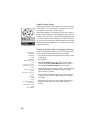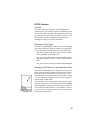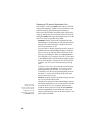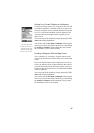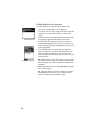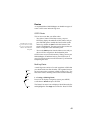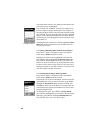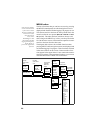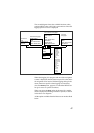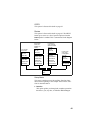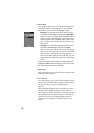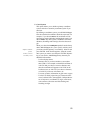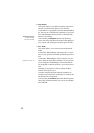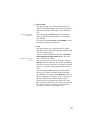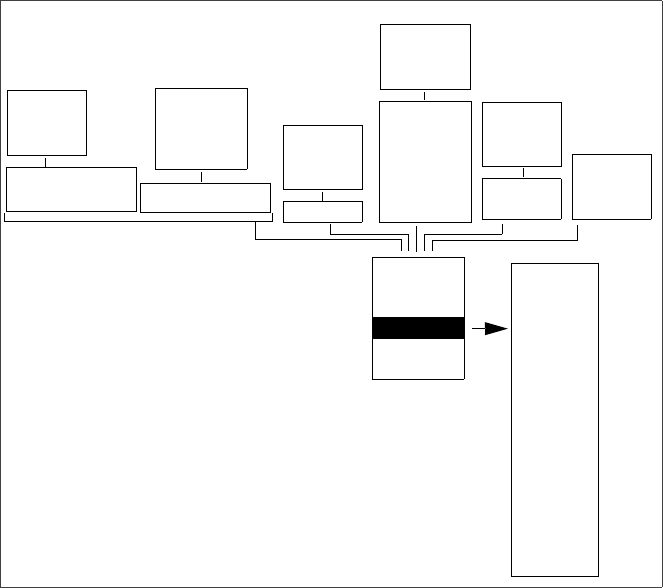
46
MENU button
The list of functions that you can have access to by pressing
the MENU button depends on which navigation screen is
displayed and whether GIS data logging is in progress or not.
The context-sensitive functions are always listed first in the
menu list (after the ever present
Open Job / New Job or Close
Job
options). The other functions, which are always avail-
able as long as the MENU key is active, are always last in the
list. On the menu screen, a horizontal line separates context-
sensitive functions from the other ones.
The diagram below shows the available functions when
pressing MENU while navigation screens are displayed and
no GIS data logging is in progress. These functions are listed
in the same order as on the screen. Context-sensitive func-
tions appear in the upper frames. Lines connect the context-
sensitive functions to the permanent functions so you can see
what the entire menu is made of in each context.
In the previous chapters,
we have introduced most
of the context-sensitive
functions available from
the menu list. In fact,
these functions are
closely tied to
MobileMapper’s main
functionality (GIS data
logging and navigation).
In this chapter, we
present the supplemental
functions.
Mark
GOTO
Routes
Setup
Delete Files
About...
Customize
From Compass,
Large Data,
Road, Data
screens
Coord System
Map Datum
Elev Mode
Projection
(Reset Trip)
(Customize)
From Position screens
Reset Trip
Customize
From Speed-
ometer screen
From Satellite
Status screen
Show (Hide) Map Info
(Select Map Info)
From Map
screen, Position
mode
Show (Hide) Map Info
From Map
screen, Cursor
mode
Initialize
Select Map
Map Setup
Nav Screens
Coord System
Map Datum
Elev Mode
Time Format
Units
Alarms
North Reference
Daylight Saving
Power Off Timer
Contrast
Light Timer
Beeper
Clear Memory
NMEA
Baud Rate
Power key
Simulate
Language
Goto Cursor
Open Job
New Job
(Close Job)
Open Job
New Job
(Close Job)
Open Job
New Job
(Close Job)
Open Job
New Job
(Close Job)
Open Job
New Job
(Close Job)
Open Job
New Job
(Close Job)