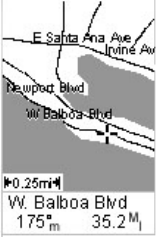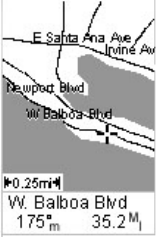
27
The dotted line on the map displays the history of where you
have traveled since the last time you cleared the track histo-
ry.
Press any of the arrow keys to switch to the Cursor mode. In
this mode, you are provided with a cross hair cursor that can
be moved on the map with the arrow keys. At the bottom of
the display is the information for the position of the cursor
relative to your present position (heading and distance). Also
any points of interest or GIS features that the cursor is over
will be shown.
To return to the Position mode, press ESC. The cursor will
disappear and the present position icon will appear centered
on the map.
To set and/or customize the Map screen, use the functions
described below. These context-sensitive functions are ac-
cessed by pressing the MENU button while the Map screen
is displayed.
Show/Hide Map Info
Use this option to show or hide the two data fields displayed
at the bottom of the Map screen. To customize these fields,
see
Select Map Info below.
Map screen in
cursor mode