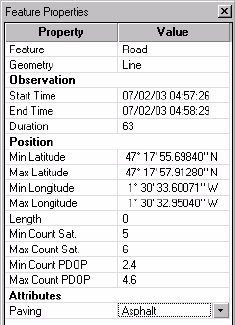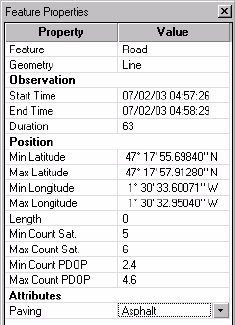
74
Viewing the Content of a Job
After downloading a completed job in MobileMapper Office
as explained in the previous chapter, you can also open it in
MobileMapper Office using the
File>Open command. As a re-
sult, MobileMapper Office shows the content of this job in
the main window. First of all, you can see the list of layers
present in this job in the right-hand part of the screen. Clear
or check the buttons for the layers you want to see in the Map
Display area. If enabled for display, the background map
shown is the one currently selected in the Background Map
List.
Now the main purpose of viewing a job in MobileMapper
Office is to get a view of the features that were logged during
field operations. If enabled for display, these features are
represented on the Map Display area according to the view-
ing choices made for the corresponding layers. You can do
more than just view these features. You can also view the
conditions in which these features were logged. To do that,
just click on these features, one after the other in the Map
Display area. This opens a new window in which you can see
the properties of these features. In the example below, Mo-
bileMapper Office shows the properties of a line feature:
If you access the Feature
Library Editor after
opening a downloaded
job, this window will
show the definition of the
feature library that was
used to create the job.
Unlike a standalone fea-
ture library, you CAN-
NOT edit a feature
library attached to a job.