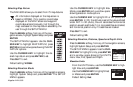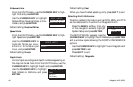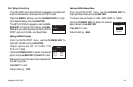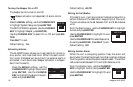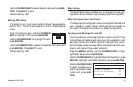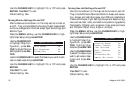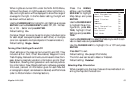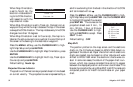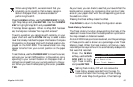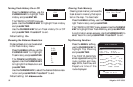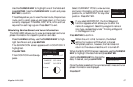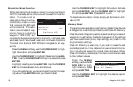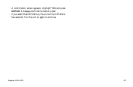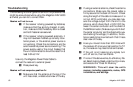Magellan NAV 6000 55
When using Map Shift, we recommend that you
physically go to a position that is clearly recogniz-
able on the paper chart, to serve as a basis for
performing the shift.
Press the MENU softkey, use the CURSOR KEY to high-
light Map Setup and press ENTER. Use the CURSOR
KEY to highlight Map Shift and press ENTER.
The Map Screen appears. When no Map Shift has been
set, the help bar indicates “No map shift entered.”
Travel to a position you recognize with certainty on your
paper chart and use the ZOOM IN key to select a scale
level that closely matches the paper chart’s scale. Compare
this position on the paper chart with the boat position dis-
played on the NAV 6000. The receiver’s boat icon may
appear to be far from your current position on the paper
chart.
To set the bias, use the CURSOR KEY to move the cursor,
active at your current GPS position, to the position corre-
sponding to your current location on the paper chart. A
dotted line is traced from your current position to the cur-
sor. When you have finished placing the cursor, press EN-
TER.
As you travel, you can check to see that you have shifted the
boat’s position properly by comparing other points of refer-
ence on your paper chart with the corresponding points on
the electronic chart.
Pressing the Clear softkey clears the offset.
Press DONE to return to the Map Configuration screen.
Track History Functions
The Track History Function allows plotting the track of the
vessel as it moves. How often the boat’s position is plotted on
the map is based on distance traveled.
A total of 2000 track points can be stored, and the percentage
of these points used is shown as a percentage under Track
Memory Used. When the track memory is filled up, newly
recorded points require the unit to automatically erase points
that were first recorded.
Press the MENU
softkey, use the CUR-
SOR KEY to high-
light Track History
and press ENTER.
Setting Track History Off will not remove the
track history already recorded from the map. To
remove the track from the map, set Track Display
to Off under Map Configuration, Chart Settings.
TRACK HISTORY
Track History
Dist Resolution
Clear Track Memory