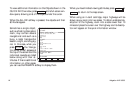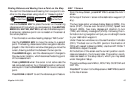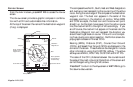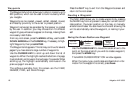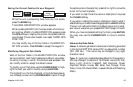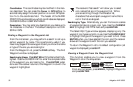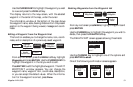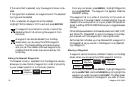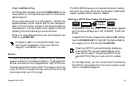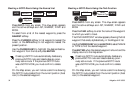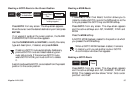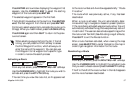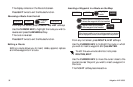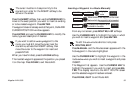Magellan NAV 600032
If the name field is selected, only the waypoint shown is de-
leted.
If the type field is selected, all waypoints with the selected
icon type will be deleted.
If ALL is selected, all waypoints will be deleted.
Highlight YES to delete or NO to exit and press ENTER.
If a waypoint is contained in a route, it cannot be
deleted without first removing the waypoint from
the route.
A waypoint can also be deleted from the Map
screen when you are using the VIEW waypoint
function. The Delete softkey will become active
and you can then delete individual waypoints by
pressing DELETE when they are covered by the
cursor key.
Listing the Nearest Waypoints
The Nearest function, available from the Waypoints screen,
allows you to view the list of waypoints in order of proximity
to your present position or to the cursor position.
From any root screen, press MENU, highlight Waypoints
and press ENTER. The waypoint list appears. Press the
NEARST softkey.
The waypoint list is in order of proximity to the cursor on
GPS positions. The screen header indicates whether they are
nearest to the cursor position or to your present GPS position
(boat). A softkey GPS/CURSOR allows you to toggle between
the two.
Other softkeys available on the Nearest screen are VIEW, LIST,
and DELETE. Press LIST to return the display to the Way-
points screen with the waypoints in the original order.
As the help bar indicates, you may Review/Edit a waypoint in
the Nearest list as you would in the Waypoint List (See Edit-
ing a Waypoint).
Moving a Waypoint
A waypoint can be moved to a different location on the Map
screen when you are using the VIEW waypoint function.
From any root screen, press MENU, highlight Waypoints
and press ENTER. Use the CURSOR key to highlight the
waypoint you wish move and press VIEW. The Map screen
is displayed, centered on the waypoint you wish to move.
MENU
Highlight
Waypoints
ENTER
NEARST
MENU
Highlight
Waypoints
ENTER
Highlight
Waypoint
VIEW
MOVE