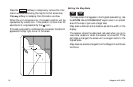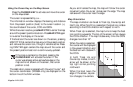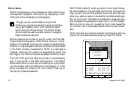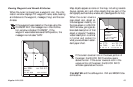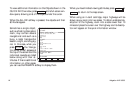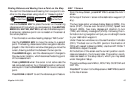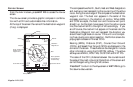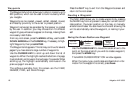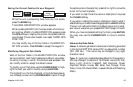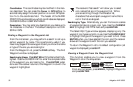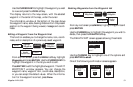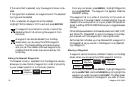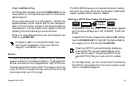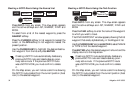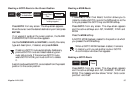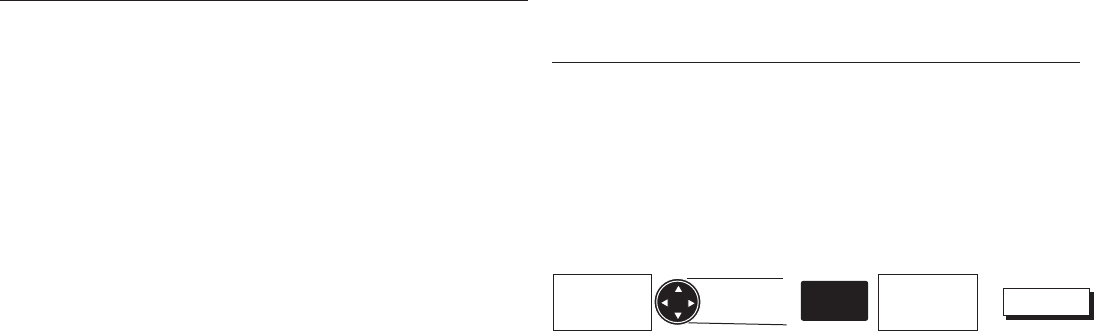
Magellan NAV 600028
Waypoints
The Waypoints function allows you to store in memory up to
500 positions, which can be used to build routes by which
you navigate.
Waypoints can be created, viewed, edited, deleted, moved,
and listed by proximity to the cursor or present position.
Waypoint names can be generated by the receiver or created
by the user. In addition, you may choose from 19 different
waypoint types, whose icons appear on the map, making them
more easily identifiable.
From any root screen, press the MENU softkey, use the UP/
DOWN ARROWs on the CURSOR key, if necessary, to high-
light Waypoints, then press ENTER.
The Waypoints list appears. This list may continue for several
pages if you have stored a large number of waypoints.
Use the CURSOR KEY to scroll up and down the list of
waypoints. When the highlight reaches the bottom of a page,
it automatically continues on the next page, if one exists. When
scrolling up, the highlight automatically continues on the
previous page if one exists.
The softkeys available from this screen are the VIEW,
NEARST, FIND, and DELETE keys.
Press the QUIT key to exit from the Waypoints screen and
return to the root screen.
Creating a Waypoint
The NAV 6000 allows you to create waypoints by pressing
the MARK key from any screen to save your current coordi-
nate position, the cursor position on the map, or manually
entered coordinates. You also have the choice of allowing the
unit to automatically name the waypoint, or naming it your-
self.
Saving the Cursor Position as a Waypoint
Use the CURSOR KEY to move the cursor arrow to the
point on the map at which you wish to create a waypoint,
and press the MARK key.
The MARK CURSOR POSITION window appears.
When the name, type, coordinates and description infor-
mation for the waypoint is correct, press Done.
Set Cursor
Position
Modify or
Accept
Default Data
Done
MARK
From the
map screen