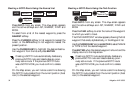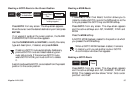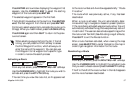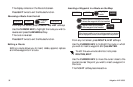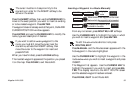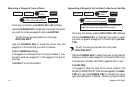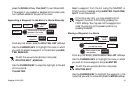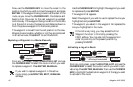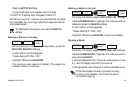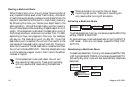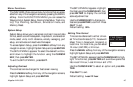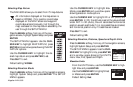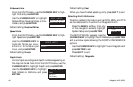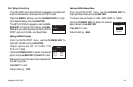Magellan NAV 600042
Now use the CURSOR KEY to move the cursor to the
position to which you wish to move the waypoint and press
ENTER. If the waypoint being moved is at the start of the
route, as you move the CURSOR KEY, the distance and
bearing from the cursor to the next waypoint is updated
continuously. If the waypoint being moved is in the middle
or at the end of a route, the bearing and distance shown is
from the previous waypoint to the cursor position.
The waypoint is moved from the old position to the new.
Waypoints are movable, whether or not they are contained
in an active route. Press QUIT to exit Route Edit.
Replacing a Waypoint in a Route Manually
From any root screen, press the ROUTES, LIST and use
the CURSOR KEY to select the route in which you wish
to replace a waypoint. Press ENTER, MANUAL.
If you wish to replace a waypoint in the active
route, simply press ROUTES, EDIT, MANUAL
softkeys.
Use the CURSOR KEY to highlight the waypoint you wish
to replace and press ENTER.
The waypoint list appears.
Select the waypoint you wish to use to replace the one you
highlighted and press ENTER.
The waypoint you select in the waypoint list replaces the
one you highlighted in the route.
If the list is very long, you may access the Find
Waypoint function in this list by pressing the
FIND softkey. You may also list the waypoints in
order of proximity to the present position by
pressing NEARST.
Activating a Leg of a Route
From any root screen, press the ROUTES, LIST and use the
CURSOR KEY to select the route in which you wish to acti-
vate a leg. Press ENTER, MANUAL then use the CURSOR
KEY to highlight the destination waypoint of the leg you wish
to activate in the route.
ROUTES LIST
Highlight
route
ENTER
MANUAL
Highlight
waypoint
ENTER
Highlight replacement
waypoint
ENTER
ROUTES LIST
Highlight
route
ENTER
MANUAL
Highlight the destination waypoint
of the leg to be activated
ACTVTE