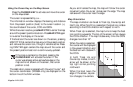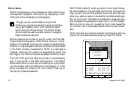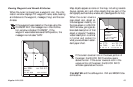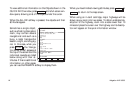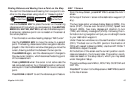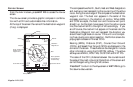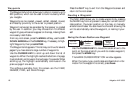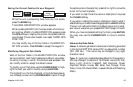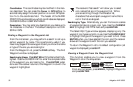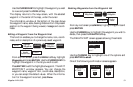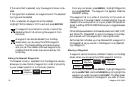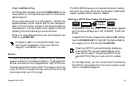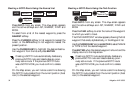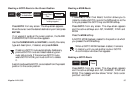Magellan NAV 6000 29
Saving the Current Position Fix as a Waypoint
While the unit is computing fixes, from any root screen,
press the MARK key.
The MARK GPS POSITION window appears.
When pressing MARK from the map screen while the cur-
sor is active, MARK CURSOR POSITION appears; press
the GPS softkey to display the current computed position
coordinates. The window header now reads “MARK GPS
POSITION.”
You may modify any of the four fields in the MARK PO-
SITION window. Press DONE to accept the waypoint.
Modifying Waypoint Data Fields
Each of the four fields in the MARK POSITION window
can be modified. Each field is assigned a default value deter-
mined by the way in which the window was accessed. You
can modify a field or accept the default values.
To modify one of the fields, use the CURSOR KEY to high-
light the field you wish to modify and press ENTER.
The highlight on the first character in the field becomes ac-
tive. Press up or down on the CURSOR KEY to scroll through
the alphanumeric character list, press left or right to move the
cursor to the next character.
If you want to clear the entire name or description line press
the CLEAR softkey.
If you want to restore the name or description field to what it
was at before you made these changes press the UNDO softkey.
This will not restore the field to its default value, but to what-
ever value it was when you pressed ENTER to begin this edit.
When you have completed editing the field, press ENTER.
You may now use the CURSOR KEY to move to another
field.
Notes on the Data Fields
Name: A receiver-generated name is automatically generated
in the format WPTXXX where XXX is a sequential number
(001, 002 etc.). This name may be changed to any eight
character name.
Type: A • type (icon) is generated as a default for the waypoint.
You may change it to anyone of 19 different icons (Dot, Fish,
Buoy, Light, Anchor, Flagstaff, Red Daymark, Green
Daymark, Wreck, House, Star, Boat, Fuel, Danger, Diver
Down, Food, Windward Mark, Leeward Mark and Reaching
Mark).
GPS
Modify or
Accept
Default Data
Done
MARK
From any
screen