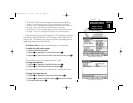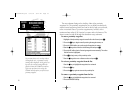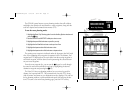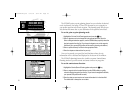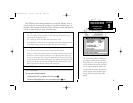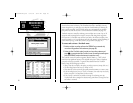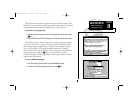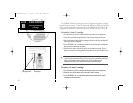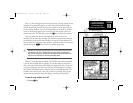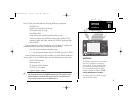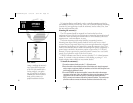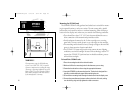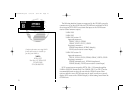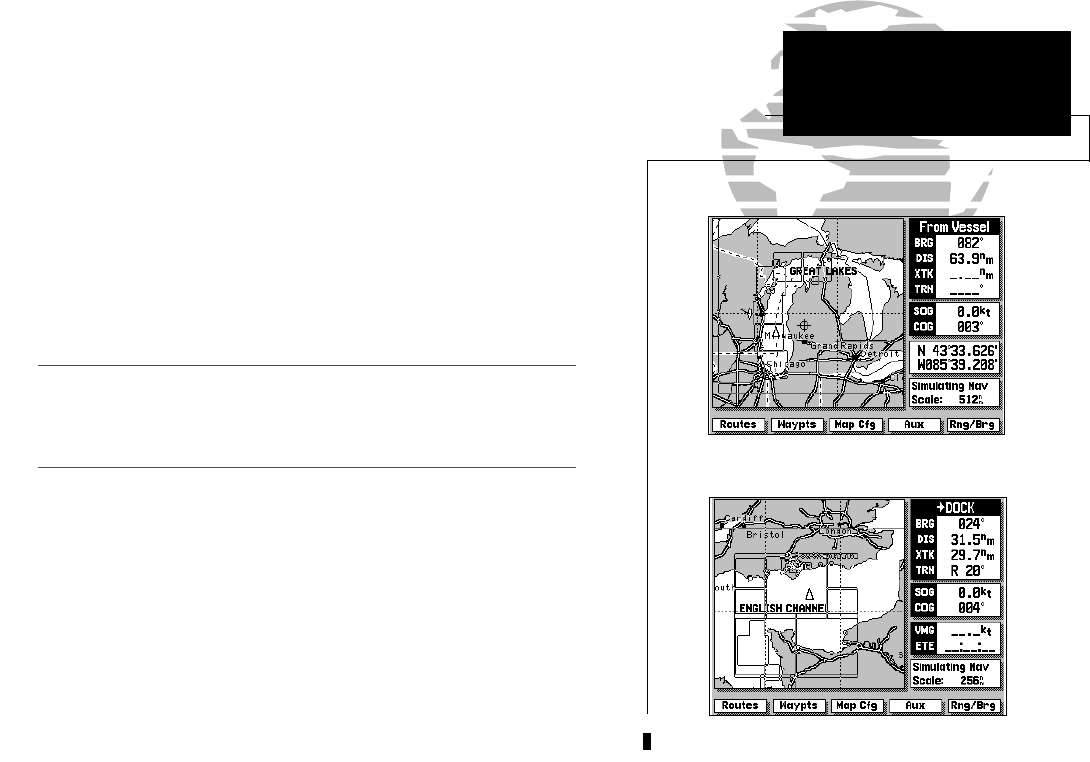
63
Once a G-chart cartridge has been inserted, the map coverage outlines for the
cartridge will automatically appear on screen. Keep in mind that the display
will not automatically scroll to the map area or zoom to a level where you can
see the coverage outlines. If you do not immediately see the outlines, scroll the
cursor to the broad geographic area covered by the chart and/or zoom out
to
another map scale. You may have to press the
E key to display the outlines.
The large outline box shown is the main chart, which serves as the
boundary area for the entire cartridge. The smaller boxes inside the main box
are subcharts, which provide more detailed coverage of the area indicated. To
view the detailed cartography of any subchart, scroll the cursor to the subchart
outline and use the
L key to zoom in to smaller range scales.
Whenever you zoom past the usable range of the current electronic chart, the range
field will display ‘Ovr Zm’ or ‘No Map’. These warnings indicate that although you
may still have cartography, you should exercise extreme caution using the data. See
page 20 for more information on Overzoom and No Map modes.
When a G-chart cartridge is installed, the GPSMAP system will automatical-
ly use the best available chart for display. As you enter and exit various sub-
charts, the system will automatically display the appropriate chart for the area
you are in. When you leave the area covered by the main map of a cartridge,
the GPSMAP will default back to using the built-in worldwide database if it is
available at the current scale. Once you’ve inserted a cartridge, the coverage
outlines can be turned off to keep the display as uncluttered as possible.
To turn the map outlines on or off:
1. Press the E key.
SECTION
10
G-CHART CARTRIDGES
G-chart Map Scales
Displaying Map Outlines
I
215225manb.qxd 4/27/00 9:22 AM Page 63