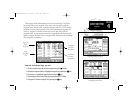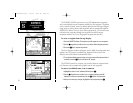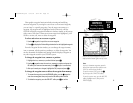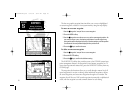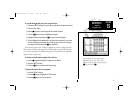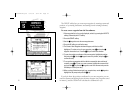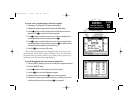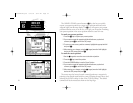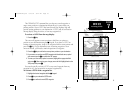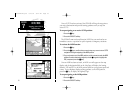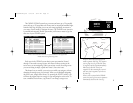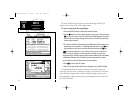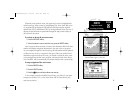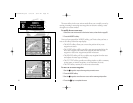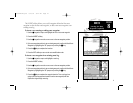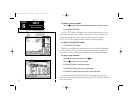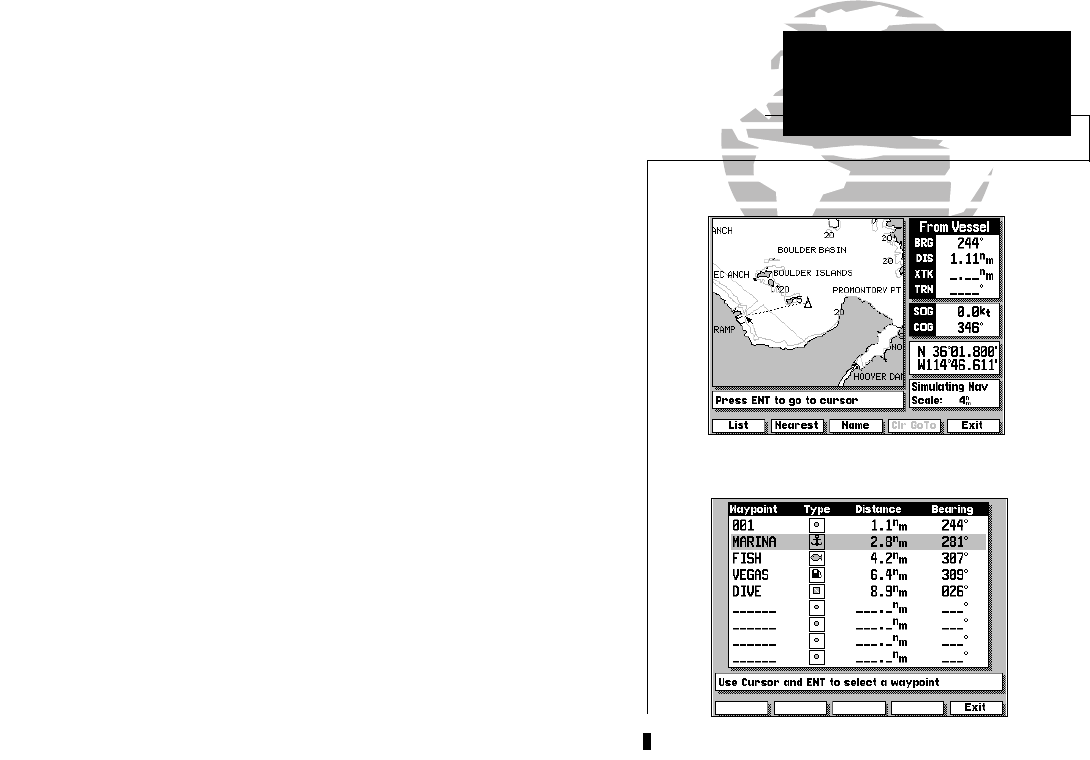
35
The GPSMAP’s GOTO command lets you select any stored waypoint or
target cursor position as a destination and quickly set a course from your
present position. Once a GOTO has been activated, the Highway Page will
provide steering guidance to your destination. A GOTO may be activated on
the map display using the cursor, or from any waypoint list.
To activate a GOTO from the map display:
1. Press the D key.
The cursor will appear as an arrow pointer, which lets you point to a
position as your destination using the
K keypad. If you want to GOTO an
existing on-screen waypoint, ‘snap to’ the waypoint with the arrow pointer and
press the
C key. If your destination is not an existing waypoint or is an
on-screen navaid, you’ll need to mark the position as a waypoint:
2. Press the C key to confirm the arrow pointer position as your destination.
3. If you want to accept the new GOTO waypoint with the default name, symbol
and comment, press C to confirm the ‘OK’ prompt.
4. To enter your own name, symbol or comment, highlight the appropriate field
and press C. After entering your changes, move the field highlight back to the
‘OK’ prompt and press C.
You can also quickly activate a GOTO to any stored waypoint from any
waypoint list (e.g. the waypoint list or nearest waypoints list).
To activate a GOTO from a waypoint list:
1. Highlight the desired waypoint with the K keypad.
2. Press D key to activate the GOTO mode.
3. Press C to confirm the new GOTO waypoint.
SECTION
7
GOTO KEY
Activating GOTOs
Cursor GOTO
List GOTO
215225manb.qxd 4/27/00 9:22 AM Page 35