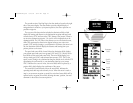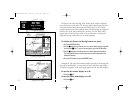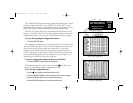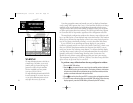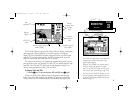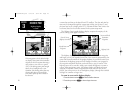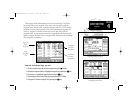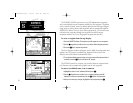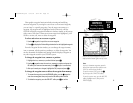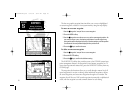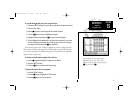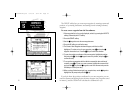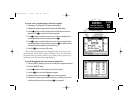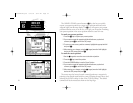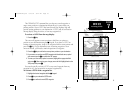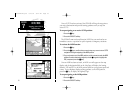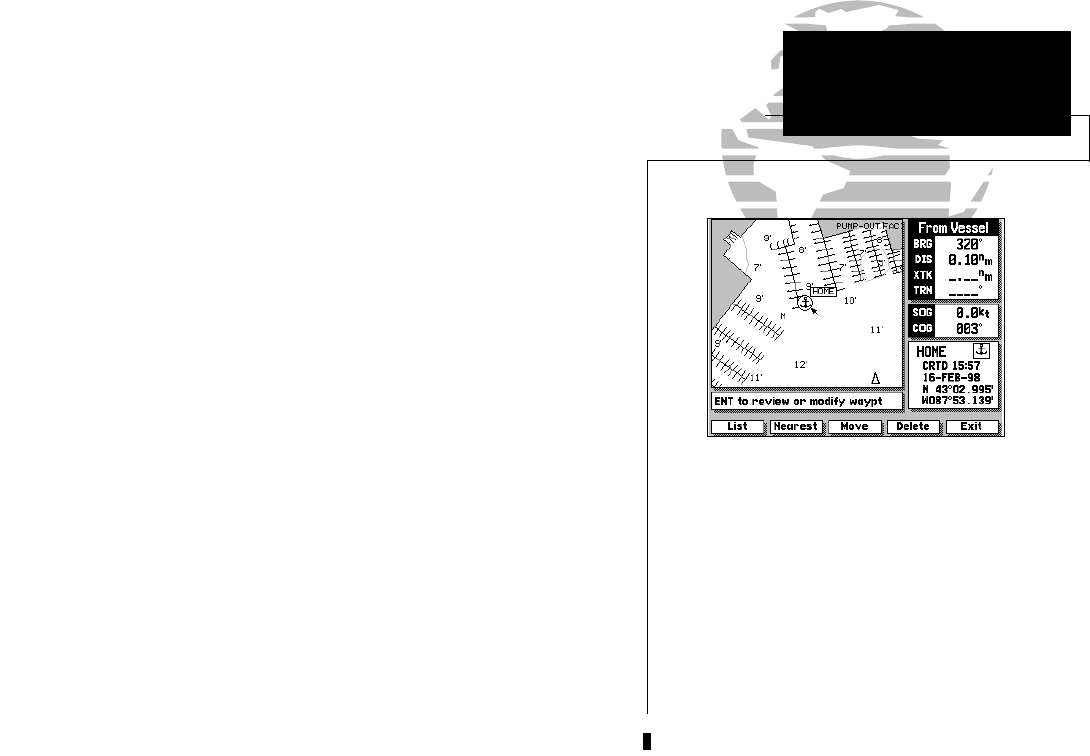
29
Other graphic waypoint functions include reviewing and modifying
on-screen waypoints. By moving the cursor close to an on-screen waypoint,
you can “snap” to a specific waypoint. Once the target cursor snaps to a
waypoint, the waypoint will be highlighted with a white circle, and the
GPSMAP will display waypoint information in the data window at the bottom
right corner of the screen. When an on-screen waypoint is highlighted, you’ll
be able to review, edit, move or delete the waypoint.
To select and review an on-screen waypoint:
1. Use the K keypad to ‘snap to’ the on-screen waypoint.
2. Press C to display the Review Waypoint window for the highlighted waypoint.
From the Waypoint Review window, you can change the waypoint name,
icon or comment, edit the position coordinates, or delete the waypoint. You
can also determine the distance and bearing from the displayed waypoint to
any other waypoint stored in your GPSMAP system.
To change the waypoint icon, comment or position:
1. Highlight the icon, comment, or position field and press C.
2. Use the K keypad to enter the new icon, comment or position and press the
OK softkey (for name and comment entry) or the C key (for icon selection).
3. After you’ve made your changes, highlight the ‘OK’ prompt and press C.
To change the waypoint name or delete the waypoint from memory:
1. To rename the waypoint, press the RENAME softkey, use the K keypad to
enter the new waypoint name, and press the OK softkey when finished.
2. To delete the waypoint, press the DEL WPT softkey and C to confirm.
Note:
‘Active to’ destination waypoints cannot be
deleted from system memory until the active
GOTO or route has been cancelled.
To cancel an active GOTO, press the D
key, then press the CLR GOTO softkey.
To cancel an active route, press the ROUTES
softkey, highlight route 0, then press the
DELETE softkey.
SECTION
5
WAYPOINTS
Reviewing & Editing
Waypoints Graphically
Data for the selected waypoint or navaid is
displayed at the bottom right corner of screen.
215225manb.qxd 4/27/00 9:22 AM Page 29