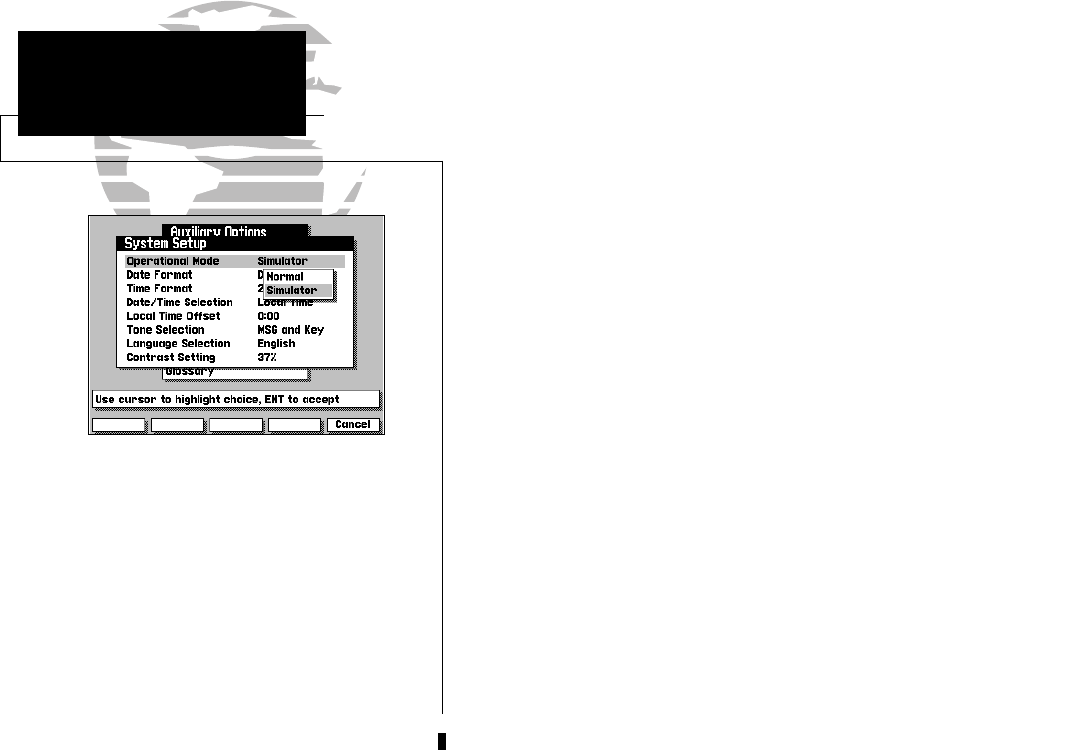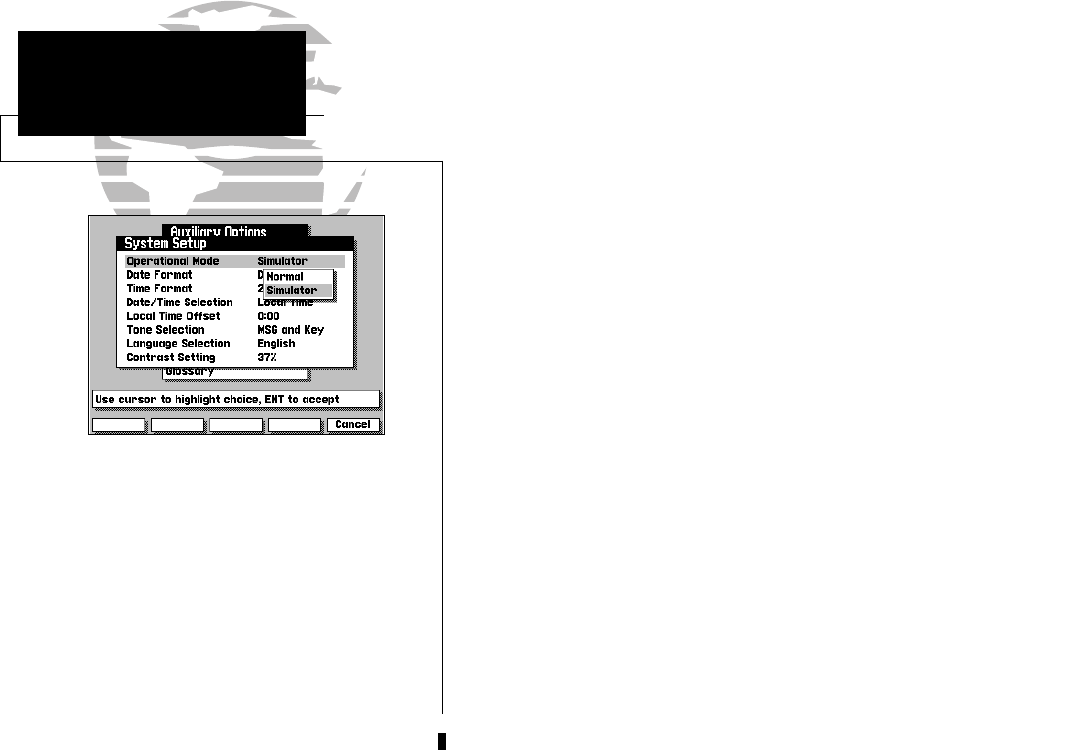
I
The GPSMAP system does not actively track
satellites in the simulator mode. Never use the
simulator mode for actual navigation. Any
waypoints, routes and track logs you create
while simulating navigation will be saved in
memory, and are available for use when using
the unit in normal operating mode.
2
Once you’ve acknowledged the mariner’s warning, the Satellite Status Page
will appear. The Satellite Status Page provides a visual reference of satellite
acquisition and status, with a signal strength bar graph and satellite sky view
in the center of the screen. The status field at the top left of the screen indi-
cates the unit’s operating mode, with current GPS accuracy displayed below.
Across the bottom of the screen, you’ll find five on-screen menu buttons
called ‘softkeys’. Each softkey corresponds to the
M
key directly below it,
and provides access to various route, waypoint and auxiliary functions. To see
how softkeys work, let’s put the GPSMAP in simulator mode:
1. Press the AUX softkey to display the Auxiliary Menu.
The Auxiliary Options Menu will appear, with the System Setup option
highlighted. At the bottom of the screen, you’ll notice a prompt field that pro-
vides you with instructions to help you through operating procedures.
1. With the System Setup option highlighted, press the C key.
2. The System Setup Menu will appear. Highlight the Operational Mode field,
using the K keypad, and press C to see the available options.
3. Use the K keypad to highlight ‘Simulator’ and press C to accept.
4. Press C to acknowledge the simulator warning notice.
5. Press the EXIT softkey to return to the Auxiliary Options menu.
6. Press the EXIT softkey again to return to the Satellite Status Page.
Your GPSMAP is now in simulator mode.
GPSMAP TOUR
Simulator Setup
215225manb.qxd 4/27/00 9:22 AM Page 2