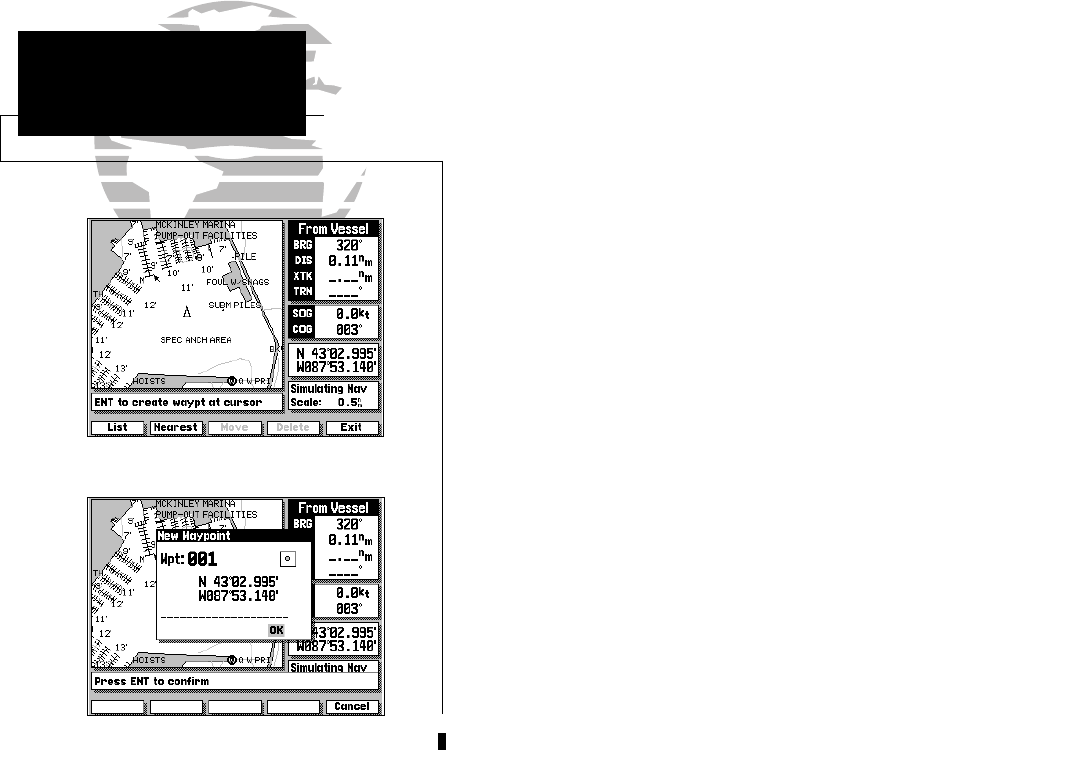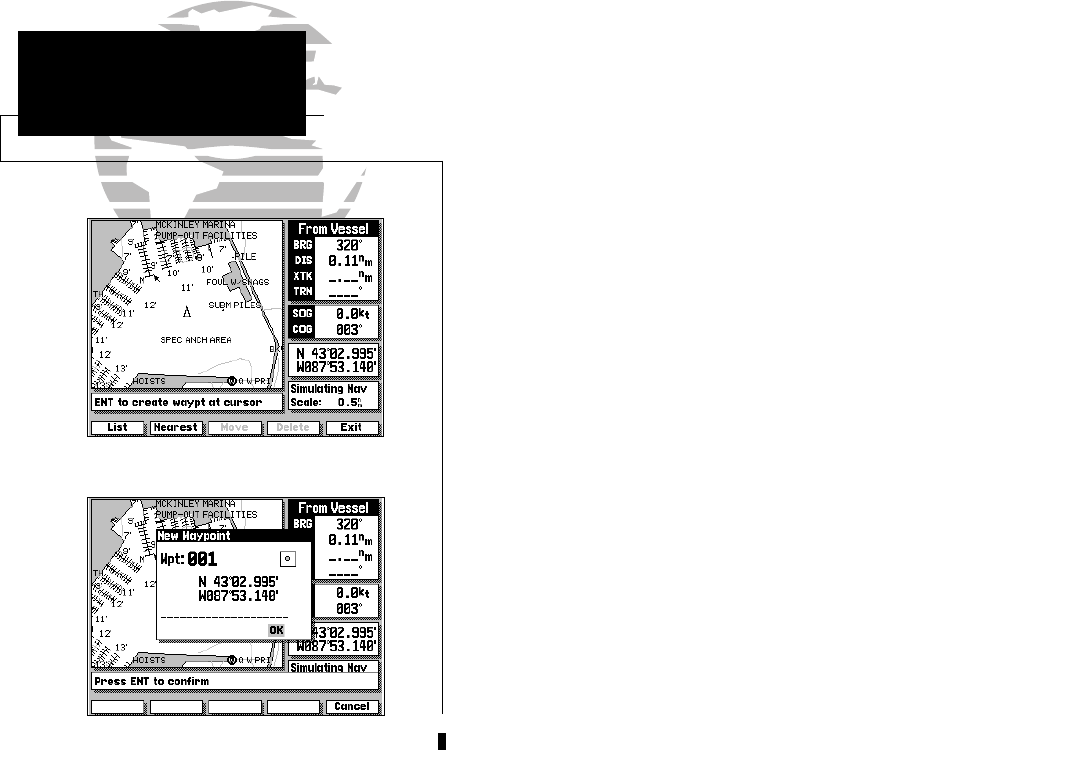
28
The GARMIN GPSMAP system stores over 1900 alphanumeric waypoints
with a user-defined icon and comment available for each waypoint. Waypoints
can be created, reviewed, moved or deleted right from the Map Page using the
target cursor to select positions and waypoints, and are managed through the
WAYPOINTS softkey. Once you are in the waypoint mode, you can also create,
edit and review waypoints through the waypoints list and the nearest
waypoints windows. Let’s cover the graphic waypoint functions first.
To create a waypoint from the map display:
1. Press the WAYPTS softkey. The target cursor will appear as an arrow pointer.
2. Use the
K keypad to move the arrow cursor to the desired waypoint position.
3. Press the C key to capture the position.
The New Waypoint window will appear, with a default three-digit name and
graphic icon. The position coordinates are displayed in the center of the
window, with a user-defined comment field below.
4. To accept the default waypoint name, icon and comment (the date and time of
creation), press the C key to confirm the ‘OK’ prompt.
The GPSMAP system lets you enter your own six character waypoint name,
a 20-character user comment and a graphic icon for each waypoint.
To enter a user-defined name, icon or comment:
1. Highlight the name, icon or comment field and press C.
2. Use the
K keypad to enter a name, icon or comment and press the OK
softkey (for name and comment entry) or the
C key (for icon selection).
3. After you’ve made your changes, highlight the OK prompt and press C.
SECTION
5
WAYPOINTS
Creating Waypoints
Graphically
215225manb.qxd 4/27/00 9:22 AM Page 28