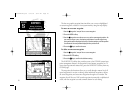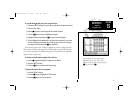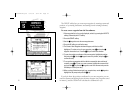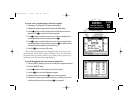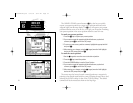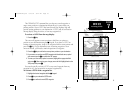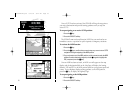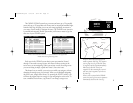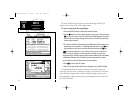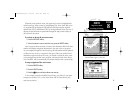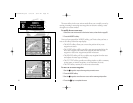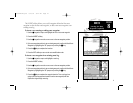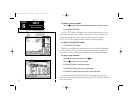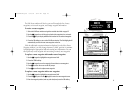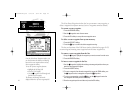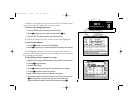38
All of the GPSMAP route functions are accessed through the ROUTES
softkey, located at the far left of the softkey menu.
To create a route from the map display:
1. Press the ROUTES softkey to display the route list window.
2. Use the K keypad to select an empty storage route (routes 1-19) and press the
C key. You can create a route in the active route (Route 0) position, but you’ll
need to copy it to an empty storage route to save it, as it will be overwritten by
the next route activation.
3. The route list window will be replaced by the Map Page, with the target cursor
appearing as an arrow pointer. To add waypoints to the route, use the K key-
pad to move the arrow cursor to the desired position and press the C key.
HINT
: Once the map display is in route creation mode, you can use the arrow
cursor to ‘snap to’ existing on-screen waypoints or navaids, or create new
waypoint positions. Existing waypoint positions will be added to the route without
confirmation. Whenever you are adding a new route waypoint not currently
stored in memory, you’ll be asked to save the new waypoint.
4. Press C to confirm the ‘OK’ prompt.
5. Once you’ve entered all the desired route waypoints, press the EXIT softkey.
The map display will now return to the map review mode, where you
can review, activate, invert or modify the current on-screen route. The review
mode will always appear when you have finished creating a new route on
the map display or when you have selected an existing route for review from
the route list window.
SECTION
8
ROUTES
Creating Routes
Graphically
215225manb.qxd 4/27/00 9:22 AM Page 38