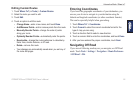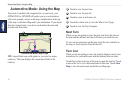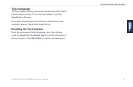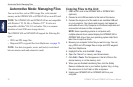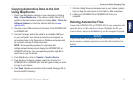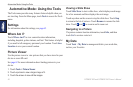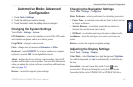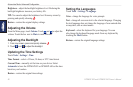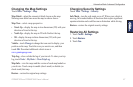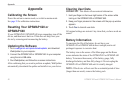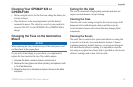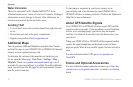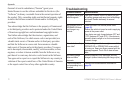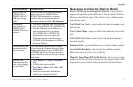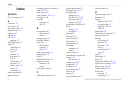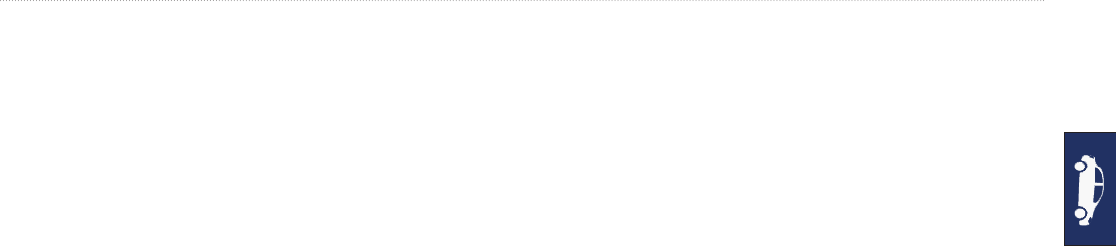
GPSMAP 620 and GPSMAP 640 Owner’s Manual 67
Automotive Mode: Advanced Conguration
Changing the Map Settings
Touch Tools > Settings > Map.
Map Detail—adjust the amount of detail shown on the map.
Showing more detail can cause the map to redraw slower.
Map View—select a map perspective.
• Track Up—display the map in two dimensions (2D) with your
direction of travel at the top.
• North Up—display the map in 2D with North at the top.
• 3D—display the map in three dimensions (3D) with your
direction of travel at the top.
Vehicle—touch Change to change the icon used to display your
position on the map. Touch the icon you want to use, and then
touch OK. Download additional vehicle icons at
www.garmingarage.com.
Trip Log—show or hide the log of your travels. To clear your trip
log, touch Tools > My Data > Clear Trip Log.
Map Info—view the maps and the version of each map loaded on
your device. Touch a map to enable (check mark) or disable (no
check mark) that map.
Restore—restore the original map settings.
Changing Security Settings
Touch Tools > Settings > Security.
Safe Mode—turn the safe mode on or off. When your vehicle is
moving, Safe mode disables all functions that require signicant
operator attention and could become a distraction while driving.
Restore—restore the original security settings.
Restoring All Settings
1. Touch Tools > Settings.
2. Touch Restore.
3. Touch Yes.