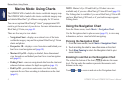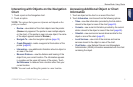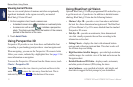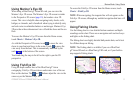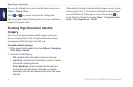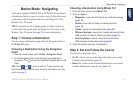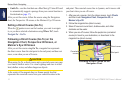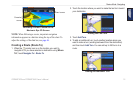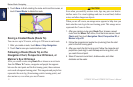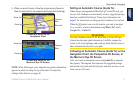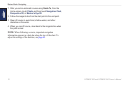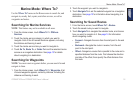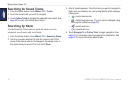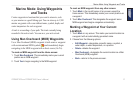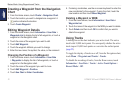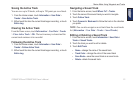16 GPSMAP 620 and GPSMAP 640 Owner’s Manual
Marine Mode: Navigating
5. Touch Done to nish creating the route and to set the course, or
touch Cancel Route to delete the route.
Complete Route
Saving a Created Route (Route To)
You can save up to 50 routes, with up to 250 turns in each route.
1. After you create a route, touch Menu > Stop Navigation.
2. Touch Yes to save your current active route.
Following a Route (Route To) on the
Navigation Chart, Perspective 3D Screen, or
Mariner’s Eye 3D Screen
After you create a route using Route To or choose a saved route
from the Where To? menu, a magenta and purple line appears
between the start point and the rst turning point, then continues
on to each subsequent turning point. This magenta and purple line
represents the route leg (from turning point to turning point), and
does not move, even when you are off course.
CAUTION
Even when you carefully create a route, legs may pass over land or
shallow water. Use visual sightings and steer to avoid land, shallow
water, and other dangerous objects.
When you are off course, an orange arrow appears to help steer you
back onto the route leg to the next turning point. This orange arrow
represents the Course to Steer.
1. After you create a route using Route To or choose a saved
route from the Where To? menu, from the Home screen, touch
Charts and then touch Navigation Chart, Perspective 3D, or
Mariner’s Eye 3D.
2. Follow the magenta and purple line (route leg) from the start
point to the rst turning point.
3. After you reach the rst turning point, follow the magenta and
purple line (route leg) to each subsequent turning point, until
you reach the end point.
4. Steer off course to avoid land, shallow water, and other
obstacles on the water.