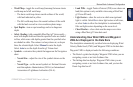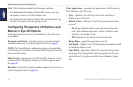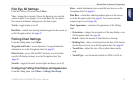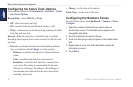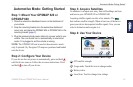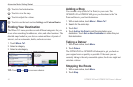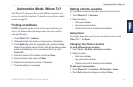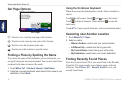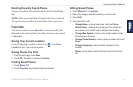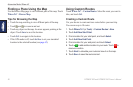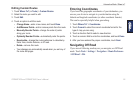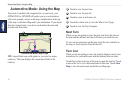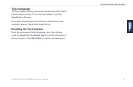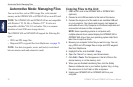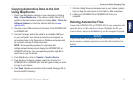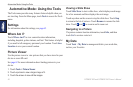GPSMAP 620 and GPSMAP 640 Owner’s Manual 57
Automotive Mode: Where to?
Deleting Recently Found Places
To remove all places from the Recently Found list, touch Clear >
Yes.
NOTE: When you touch Clear, all items in the list are removed.
This process does not delete the actual place from your device.
Favorites
You can save places in your Favorites so you can quickly nd
them and create routes to them. Your home location is also stored
in Favorites.
Saving Your Current Location
From the Map page, touch the vehicle icon ( ). Touch Save
Location to save your current location.
Saving Places You Find
1. From the Go! page, touch Save.
2. Touch OK. The place is saved in Favorites.
Finding Saved Places
1. Touch Where To?.
2. Touch Favorites. Your saved locations are listed.
Editing Saved Places
1. Touch Where To? > Favorites.
2. Select the category and the location you want to edit.
3. Touch Edit.
4. Touch an item to edit:
• Change Name—enter a new name, and touch Done.
• Attach Photo—select a picture that you have loaded on
your device or on an SD card to assign to the location.
• Change Map Symbol—touch a new symbol used to mark
this location on the map.
• Change Phone Number—enter a phone number, and touch
Done.
• Change Categories—select another category for the
location.
• Delete—touch Yes to remove this item from the Favorites
list.