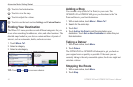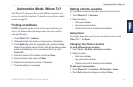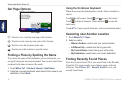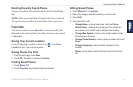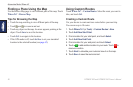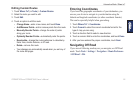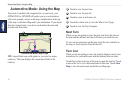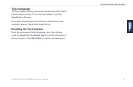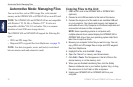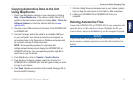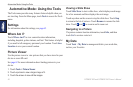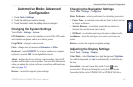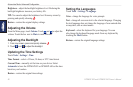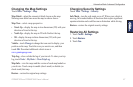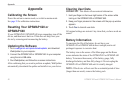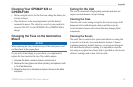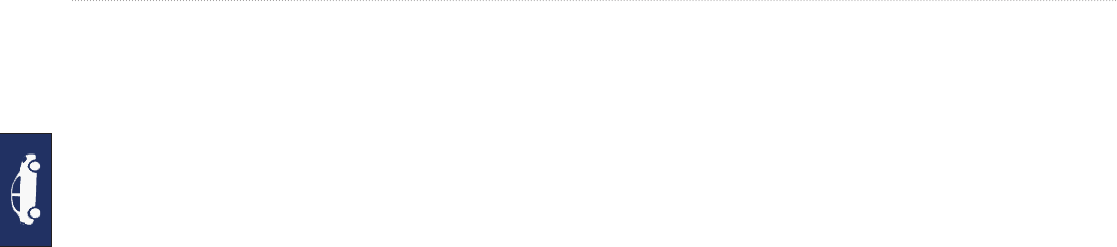
62 GPSMAP 620 and GPSMAP 640 Owner’s Manual
Automotive Mode: Managing Files
Automotive Mode: Managing Files
You can store les, such as JPEG image les, in the internal
memory on the GPSMAP 620 or GPSMAP 640 or on an SD card.
NOTE: The GPSMAP 620 and GPSMAP 640 are not compatible
with Windows
®
95, 98, Me, or Windows NT
®
. It is also not
compatible with Mac
®
OS 10.3 and earlier. This is a common
limitation of most USB mass storage devices.
The GPSMAP 620 and GPSMAP 640 support the following le
types:
• JPEG and JPG image les.
• Maps and GPX waypoint les from MapSource: see page 70.
NOTE: User data (waypoints, routes, and tracks) is not shared
between marine mode and automotive mode.
Copying Files to the Unit
1. Insert an SD card in the GPSMAP 620 or GPSMAP 640
(optional).
2. Connect a mini-USB connector to the back of the device.
3. Connect the larger end of the cable to an available USB port
on your computer. Your device and memory card appear as
removable drives in My Computer on Windows computers and
as mounted volumes on Mac computers.
NOTE: Some operating systems or computers with
multiple network drives cannot display the GPSMAP 620 or
GPSMAP 640 drives. See your operating system Help le to
learn how to map the drives.
4. Browse your computer for the le you want to copy. You can
copy JPEG and JPG image les or maps and GPX waypoint
les from MapSource.
5. Highlight the le, and click Edit > Copy.
6. Open the “Garmin” or memory card drive/volume.
7. Click Edit > Paste. The le appears in the list of les in the
device memory or on the memory card.
8. When you are nished transferring les, click the Safely
Remove Hardware icon in your toolbar (system tray), or drag
the volume icon to the Trash on Mac computers.
9. Unplug your GPSMAP 620 or GPSMAP 640 from your
computer.