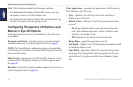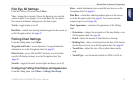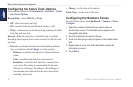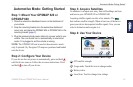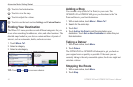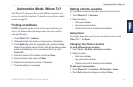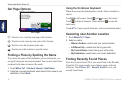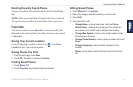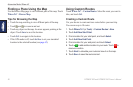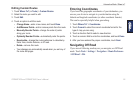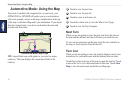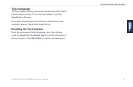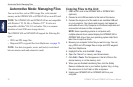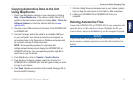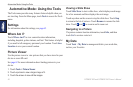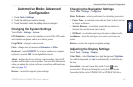58 GPSMAP 620 and GPSMAP 640 Owner’s Manual
Automotive Mode: Where to?
Finding a Place Using the Map
Use the Browse Map page to view different parts of the map. Touch
Where To? > Browse Map.
Tips for Browsing the Map
• Touch the map, and drag to view different parts of the map.
• Touch
and to zoom in and out.
• Touch any object on the map. An arrow appears pointing at the
object. Touch Save to save this location.
• Touch Go! to navigate to the location.
• If the GPS mode is off, touch Set Loc to set your simulated
location to the selected location (see page 65).
Using Custom Routes
Touch Where To? > Custom Routes. Select the route you want to
take, and touch Go!.
Creating a Custom Route
Use your device to create and save routes before your next trip.
You can save up to 10 routes.
1. Touch Where To? (or Tools) > Custom Routes > New.
2. Touch Add New Start Point.
3. Find a location for your start point, and touch Select.
4. Touch Add New End Point.
5. Find a location for your end point, and touch Select.
6. Touch to add another location to your route. Touch to
remove a location.
7. Touch Next to calculate your route and view it on the map.
8. Touch Save to save the route and exit.