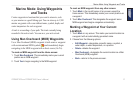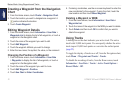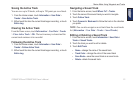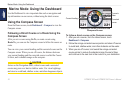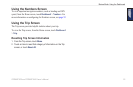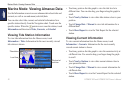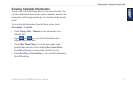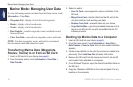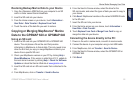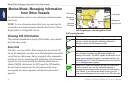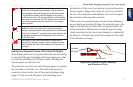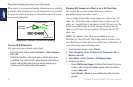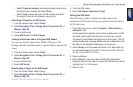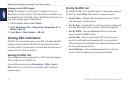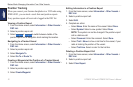GPSMAP 620 and GPSMAP 640 Owner’s Manual 29
Marine Mode: Managing User Data
Restoring Backup Marine Data to your Device
1. Copy the <lename>.ADM le from your computer to an SD
card in a folder named Garmin\UserData.
2. Insert the SD card into your device.
3. From the Home screen on your device, touch Information >
User Data > Data Transfer > Replace From Card.
4. Touch the name of the data le you want to restore.
Copying or Merging MapSource
®
Marine
Data to the GPSMAP 620 or GPSMAP 640
Using an SD card:
1. Insert the SD card into your GPSMAP 620 or GPSMAP 640
device. The unit places a le on the card that provides
information to MapSource to format data. This only needs to be
done the rst time you copy or merge MapSource data to your
device from a specic SD card.
2. Check your MapSource version on your PC by clicking Help >
About MapSource. If the version is older than 6.12.2, update to
the most-current version by clicking Help > Check for Software
Updates or check the Garmin Web site at www.garmin.com.
3. Insert the SD card into an SD card reader that is attached to the
PC.
4. From MapSource, click on Transfer > Send to Device.
5. From the Send to Device window, select the drive for the
SD card reader, and select the types of data you want to copy to
your device.
6. Click Send. MapSource transfers a le named USERDATA.adm
to the SD card.
7. Insert the SD card into your device.
8. From the Home screen on your device, touch Information >
User Data > Data Transfer.
9. Touch Replace From Card or Merge From Card to copy or
merge the data into your device.
Connecting the device directly to the PC:
1. Power on the unit in marine mode, or switch to marine mode.
2. Connect the device to your computer using a mini-USB cable.
3. From MapSource, click on Transfer > Send to Device.
4. From the Send to Device window, select the GPSMAP 620 or
GPSMAP 640.
5. Click Send.