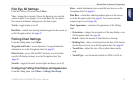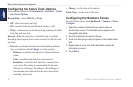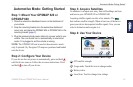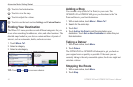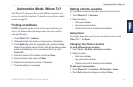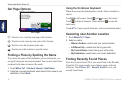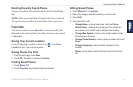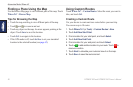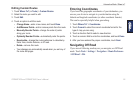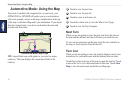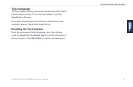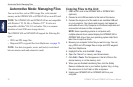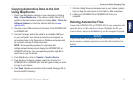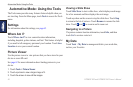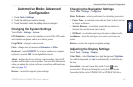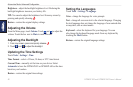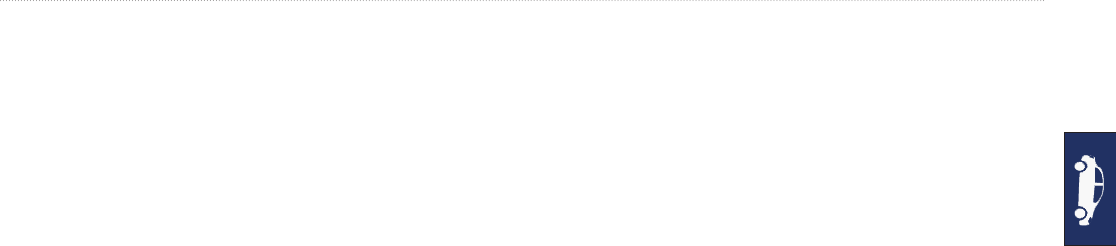
GPSMAP 620 and GPSMAP 640 Owner’s Manual 59
Automotive Mode: Where to?
Editing Custom Routes
1. Touch Where To? (or Tools) > Custom Routes.
2. Select the route you want to edit.
3. Touch Edit.
4. Touch an option to edit the route:
• Change Name—enter a new name, and touch Done.
• Add/Remove Points—add or remove points from the route.
• Manually Reorder Points—change the order of points
along your route.
• Optimally Reorder Points—automatically order the points.
• Recalculate—change the route preference to calculate by
faster time, shorter distance, or off road.
• Delete—remove this route.
• Your changes are automatically saved when you exit any of
the route edit pages.
Entering Coordinates
If you know the geographic coordinates of your destination, you
can use your device to navigate to your destination using the
latitude and longitude coordinates (or other coordinate formats).
This can be especially helpful when geocaching.
1. Touch Where To? > Coordinates.
2. Touch Format to select the correct coordinate format for the
type of map you are using.
3. Touch a direction eld to select a new direction.
4. Touch a numeric eld to enter the coordinates, and touch Done.
5. After you have entered the proper coordinates, touch Next.
Navigating Off Road
If you are not following roadways as you navigate, use Off Road
mode. Touch Tools > Settings > Navigation > Route Preference
> Off Road > OK.