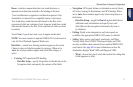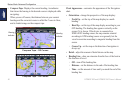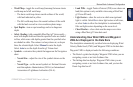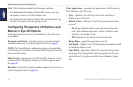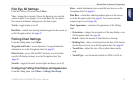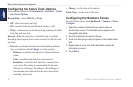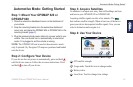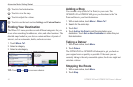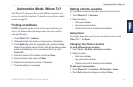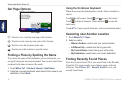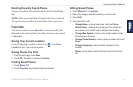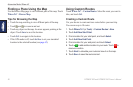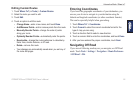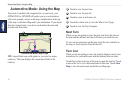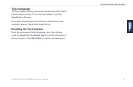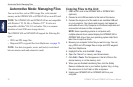GPSMAP 620 and GPSMAP 640 Owner’s Manual 55
Automotive Mode: Where to?
Automotive Mode: Where To?
The Where To? menu provides several different categories you
can use to search for locations. To learn how to perform a simple
search, see page 54.
Finding an Address
NOTE: Depending on the version of the maps loaded on your
device, the button names can change and some steps could be
ordered differently.
1. Touch Where To? > Address.
2. Change the state, the country, or the province, if necessary.
3. Touch Spell City, enter the city/postal code, and touch Done.
Select the city/postal code in the list. (Not all map data provides
postal code searching.) If you are unsure of the city, touch
Search All.
4. Enter the number of the address, and touch Done.
5. Enter the street name, and touch Done.
6. Select the correct street in the list, if necessary.
7. Touch the address, if necessary.
Setting a Home Location
Set your home location for the place you return to most often.
1. Touch Where To? > Go Home.
2. Select an option:
• Enter your address.
• Use your current location.
• Choose from a list of recently found locations.
Going Home
To navigate home after you have set your home location, touch
Where To? > Go Home.
Changing Your Home Location
To set a different home location:
1. Touch Tools > My Data > Set Home Location.
2. Select an option:
• Enter your address.
• Use your current location.
• Choose from a list of recently found locations.
To edit your home location:
1. Touch Where To? > Favorites > All Favorites > Home.
2. Touch Edit, enter your changes, and touch Done.