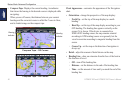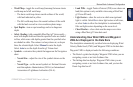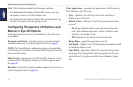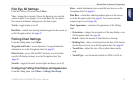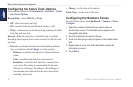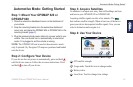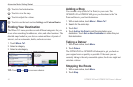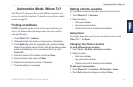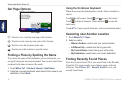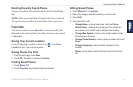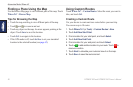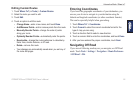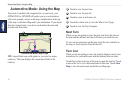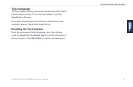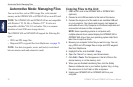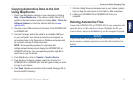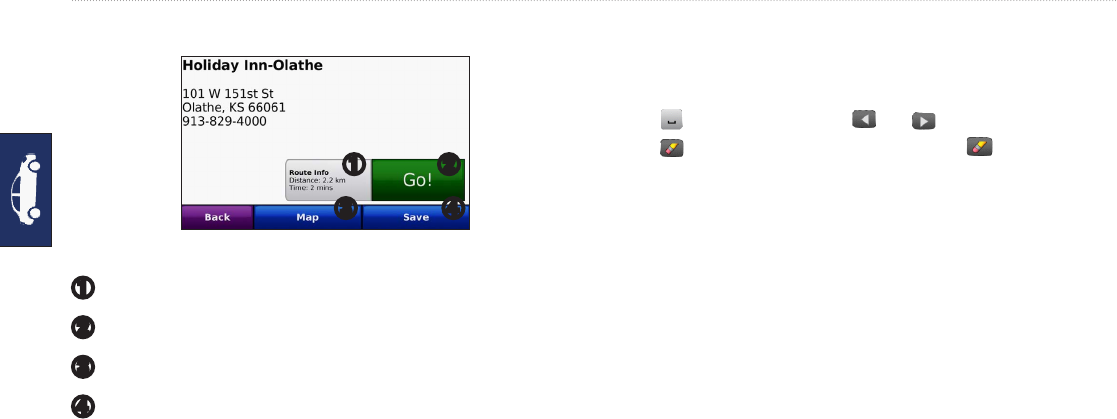
56 GPSMAP 620 and GPSMAP 640 Owner’s Manual
Automotive Mode: Where to?
Go! Page Options
➊ ➋
➌ ➍
Go! Page
➊
Touch to view a turn-by-turn map to this location.
➋
Touch to create a turn-by-turn route to this location.
➌
Touch to view this location on the map.
➍
Touch to save this location to your Favorites.
Finding a Place by Spelling the Name
If you know the name of the destination you are looking for, you
can spell it using the on-screen keyboard. You can also enter letters
contained in the name to narrow the search.
1. Touch Where To? > Points of Interest > Spell Name.
2. Using the on-screen keyboard, enter letters of the name of your
destination. Touch Done.
Using the On-Screen Keyboard
When an on-screen keyboard appears, touch a letter or number to
enter it.
Touch
to add a space. Touch and to move the cursor.
Touch to delete a character. Touch and hold to erase the
entire entry.
Touch &?% to enter special characters, such as punctuation marks.
Searching near Another Location
1. Touch Where To? > Near….
2. Select an option:
• Where I Am Now—search near your current location.
• A Different City—search near the city you enter.
• My Current Route—search along your active route.
• My Destination—search near your current destination.
Finding Recently Found Places
Your device stores the last 50 of your recent nds in the Recently
Found list. The most-recently viewed places appear at the top
of the list. Touch Where To? > Recently Found to view your
recently found items.