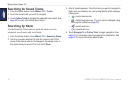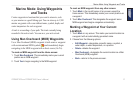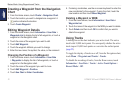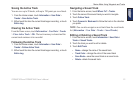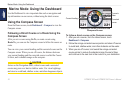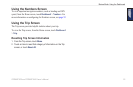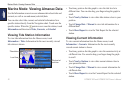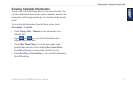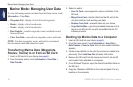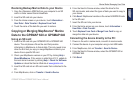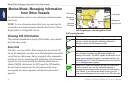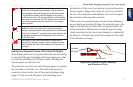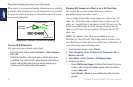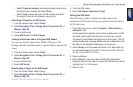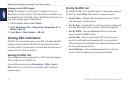28 GPSMAP 620 and GPSMAP 640 Owner’s Manual
Marine Mode: Managing User Data
Marine Mode: Managing User Data
To view and manage marine user data from the Home screen, touch
Information > User Data.
• Waypoints List—display a list of all saved waypoints.
• Routes—display a list of saved routes.
• Tracks—display a list of saved tracks.
• Data Transfer—transfer waypoints, routes, and tracks to and
from an SD card.
• Clear User Data—erase all user waypoints, routes, and tracks.
NOTE: User data (waypoints, routes, and tracks) is not shared
between marine mode and automotive mode.
Transferring Marine Data (Waypoints,
Routes, Tracks) to or from an SD Card
1. Insert an SD card into your device (see page 4).
2. From the Home screen, touch Information > User Data >
Data Transfer.
3. Select an option:
• Save To Card—save waypoints, routes, and tracks to the
SD card.
• Merge From Card—transfer data from the SD card to the
unit and combine it with existing user data.
• Replace From Card—overwrite items on your device.
• Copy Built-In Map—copy the pre-loaded basemap on the
device to an SD card for use with compatible Garmin PC
software products.
Backing Up Marine Data to a Computer
1. Insert an SD card into your device (page 4).
2. From the Home screen, touch Information > User Data >
Data Transfer > Save to Card. A list of user-created data les
appears.
3. Create a new data le on the card if you have not created one
previously. Touch Add New File and enter a le name.
4. Remove the SD card from the device and insert it into an SD
card reader that is attached to a computer.
5. From Windows
®
Explorer, open the Garmin\UserData folder on
the SD card.
6. Copy the <lename>.ADM le on the card and paste it to any
location on the computer.