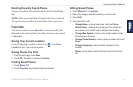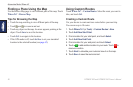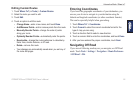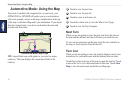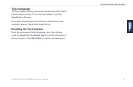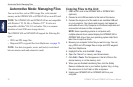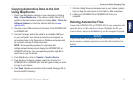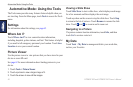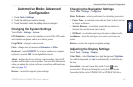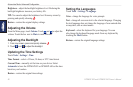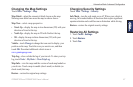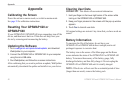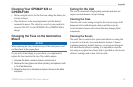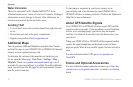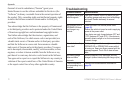GPSMAP 620 and GPSMAP 640 Owner’s Manual 65
Automotive Mode: Advanced Conguration
Automotive Mode: Advanced
Conguration
1. Touch Tools > Settings.
2. Touch the setting you want to change.
3. Touch the button under the setting name to change it.
Changing the System Settings
Touch Tools > Settings > System.
GPS Simulator—turn on the simulator to turn off the GPS mode
and simulate navigation, and to save battery power.
Usage Mode—change to marine mode.
Units—change units of measure to Kilometers or Miles.
Keyboard—touch QWERTY for a layout similar to a computer
keyboard, or touch ABC for an alphabetical layout.
About—display the device software version number, the unit ID
number, and the audio version number. You need this information
when you update the system software or purchase additional map
data (see page 70).
Restore—restore the original system settings.
Changing the Navigation Settings
Touch Tools > Settings > Navigation.
Route Preference—select a preference for calculating your route:
• Faster Time—to calculate routes that are faster to drive but can
be longer in distance.
• Shorter Distance—to calculate routes that are shorter in
distance but can take more time to drive.
• Off Road—to calculate point-to-point routes (without roads).
Avoidances—select the road types you want to avoid on your
routes.
Restore—restore the original navigation settings.
Adjusting the Display Settings
Touch Tools > Settings > Display.
Color Mode—select Daytime for a light background, Nighttime
for a dark background, or Auto to automatically switch between
the two.
Screen Shot—turn on Screen Shot mode. Touch
to take
a screen shot. The picture bitmap le is saved in the Garmin\
Screenshot folder on the GPSMAP 620 or GPSMAP 640 drive.