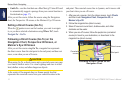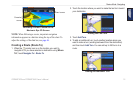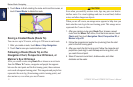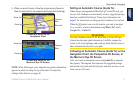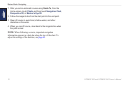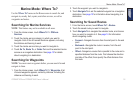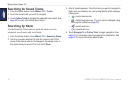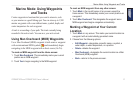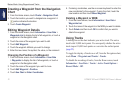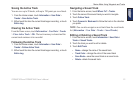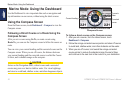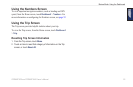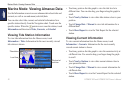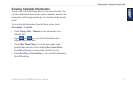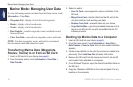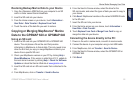22 GPSMAP 620 and GPSMAP 640 Owner’s Manual
Marine Mode: Using Waypoints and Tracks
Creating a Waypoint from the Navigation
Chart
1. From the Home screen, touch Charts > Navigation Chart.
2. Touch the location you want to designate as a waypoint. A
pointer indicates the location.
3. Touch Create Waypoint.
Editing Waypoint Details
1. From the Home screen, touch Information > User Data >
Waypoints List to display the list of all waypoints, or touch a
waypoint on the Navigation chart.
2. Touch the name of the waypoint you want to edit.
3. Touch Edit Waypoint.
4. Touch the waypoint attribute you want to change.
5. Enter the new name, the symbol, the value, or the comment.
Changing the Position of a Waypoint
1. From the Home screen, touch Information > User Data
> Waypoints to display the list of all waypoints, or touch a
waypoint on the Navigation chart.
2. Touch the name of the waypoint you want to move.
3. Touch Edit Waypoint > Position.
4. Touch Use Chart or Enter Coordinates.
5. If entering coordinates, use the on-screen keyboard to enter the
new coordinates for the waypoint. If using the chart, touch the
new location and then touch Move Waypoint.
Deleting a Waypoint or MOB
1. From the Home screen, touch Information > User Data >
Waypoints List.
2. Touch the name of the waypoint or the MOB you want to delete.
3. Touch Delete and then touch OK to conrm that you want to
delete the waypoint.
Using Tracks
A trailing line on the chart indicates your active track. The active
track holds 10,000 track points. You can specify whether the active
track stops at 10,000 track points or overwrites the earliest points
(page 52).
To toggle the display of tracks on or off, from the Navigation chart,
touch Menu > Waypoints and Tracks > Tracks.
To disable the recording of tracks, from the Home screen, touch
Information > User Data > Tracks > Active Track Options >
Record Mode > Off.