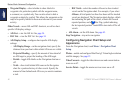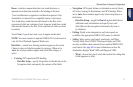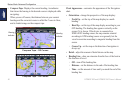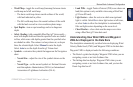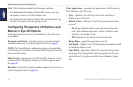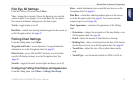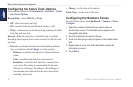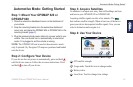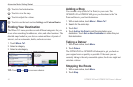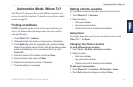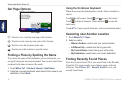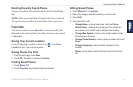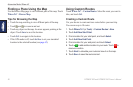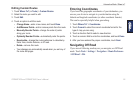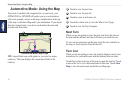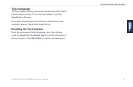54 GPSMAP 620 and GPSMAP 640 Owner’s Manual
Automotive Mode: Getting Started
➎
Touch to nd a destination.
➏
Touch to view the map.
➐
Touch to adjust the volume.
➑
Touch to use the tools such as Settings and Custom Routes.
Finding Your Destination
The Where To? menu provides several different categories for you
to use when searching for addresses, cities, and other locations. The
detailed maps loaded in your device contain millions of points of
interest, such as restaurants, hotels, and auto services.
1. Touch Where To?.
2. Select a category.
3. Select a subcategory.
5. Touch Go!.4. Select a destination.
TIP: Touch and to see more choices.
Adding a Stop
You can add a stop (called a Via Point) to your route. The
GPSMAP 620 or GPSMAP 640 gives you directions to the Via
Point and then to your nal destination.
1. With a route active, touch Menu > Where To?.
2. Search for the extra stop.
3. Touch Go!.
4. Touch Add as Via Point to add this stop before your
destination. Touch Set as New Destination to make this your
nal destination.
Taking a Detour
1. With a route active, touch Menu.
2. Touch Detour.
The GPSMAP 620 or GPSMAP 640 attempts to get you back on
your original route as quickly as possible. If the route you are
currently taking is the only reasonable option, the device might not
calculate a detour.
Stopping the Route
1. With a route active, touch Menu.
2. Touch Stop.