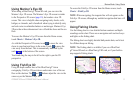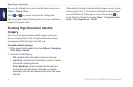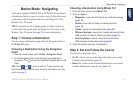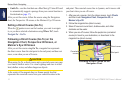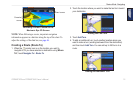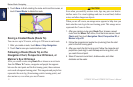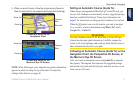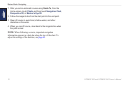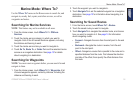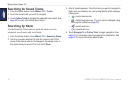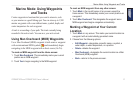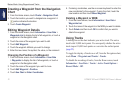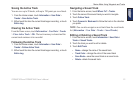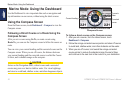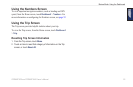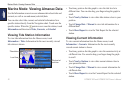GPSMAP 620 and GPSMAP 640 Owner’s Manual 19
Marine Mode: Where To?
Marine Mode: Where To?
Use the Where To? menu on the Home screen to search for, and
navigate to, nearby fuel, repairs, and other services, as well as
waypoints and routes.
Searching for Marine Services
NOTE: This feature may not be available in all areas.
1. From the Home screen, touch Where To? > Offshore
Services.
2. Touch the marine service category to which you want to
navigate. A list of the 50 nearest locations appears, including
the distance and bearing to each.
3. Touch the marine service item you want to navigate to.
4. Touch Go To, Route To, or Guide To to set the selected marine
service as a navigation destination. See page 13 for details
about navigating to a destination.
Searching for Waypoints
NOTE: You must create waypoints before you can search for and
navigate to them.
1. From the Home screen, touch Where To? > Waypoints. A list
of saved waypoints appears, sorted by distance, including the
distance and bearing to each.
2. Touch the waypoint you want to navigate to.
3. Touch Navigate To to set the selected waypoint as a navigation
destination. See page 13 for information about navigating to a
destination.
Searching for Saved Routes
1. From the Home screen, touch Where To? > Routes.
2. Touch the saved route you want to navigate.
3. Touch Navigate To to navigate the selected route, and choose
how you want to navigate to it. See page 16 for information
about navigating routes.
• Forward—Navigate the route from the start point to the end
point.
• Backward—Navigate the route in reverse, from the end
point to the start point.
• Offset—Navigate a course that is parallel to the route and a
specied distance from the route. First choose the direction
and side of the offset, then specify the offset distance from
the route.