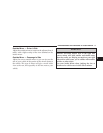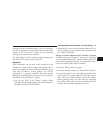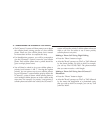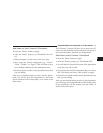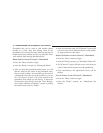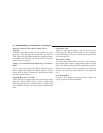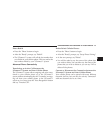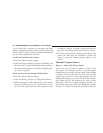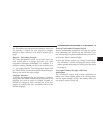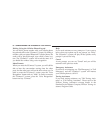Add Names to Your UConnect™ Phonebook
•
Press the “Phone” button to begin.
•
After the ЉReadyЉ prompt, say ЉPhonebook New En-
tryЉ.
•
When prompted, say the name of the new entry.
•
Next, enter the number designation (e.g. “Home”,
“Work”, “Mobile”, or “Pager”). This will allow you to
have multiple numbers for each phonebook entry.
•
Recite the phone number for the phonebook entry that
you are adding.
After you are finished adding an entry into the phone-
book, you will be given the opportunity to add more
phone numbers to the current entry or to return to the
main menu.
The UConnect™ system will allow you to enter up to 32
names into the phonebook with each name having up to
four associated phone numbers and designations.
Edit Entries in the UConnect™ Phonebook
•
Press the ’Phone’ button to begin.
•
After the ЉReadyЉ prompt, say ЉPhonebook EditЉ.
•
You will then be asked for the name of the phonebook
entry that you wish to edit.
•
Next, choose the number designation that you wish to
edit. The choices are home, work, mobile, or pager.
•
Recite the new phone number for the phonebook entry
that you are editing.
After you are finished editing an entry in the phonebook,
you will be given the opportunities to edit another entry
in the phonebook, call the number you just edited, or
return to the main menu.
UNDERSTANDING THE FEATURES OF YOUR VEHICLE 77
3