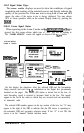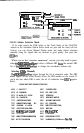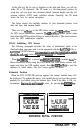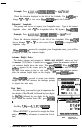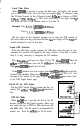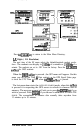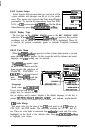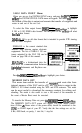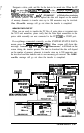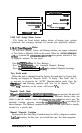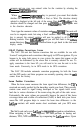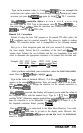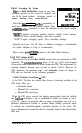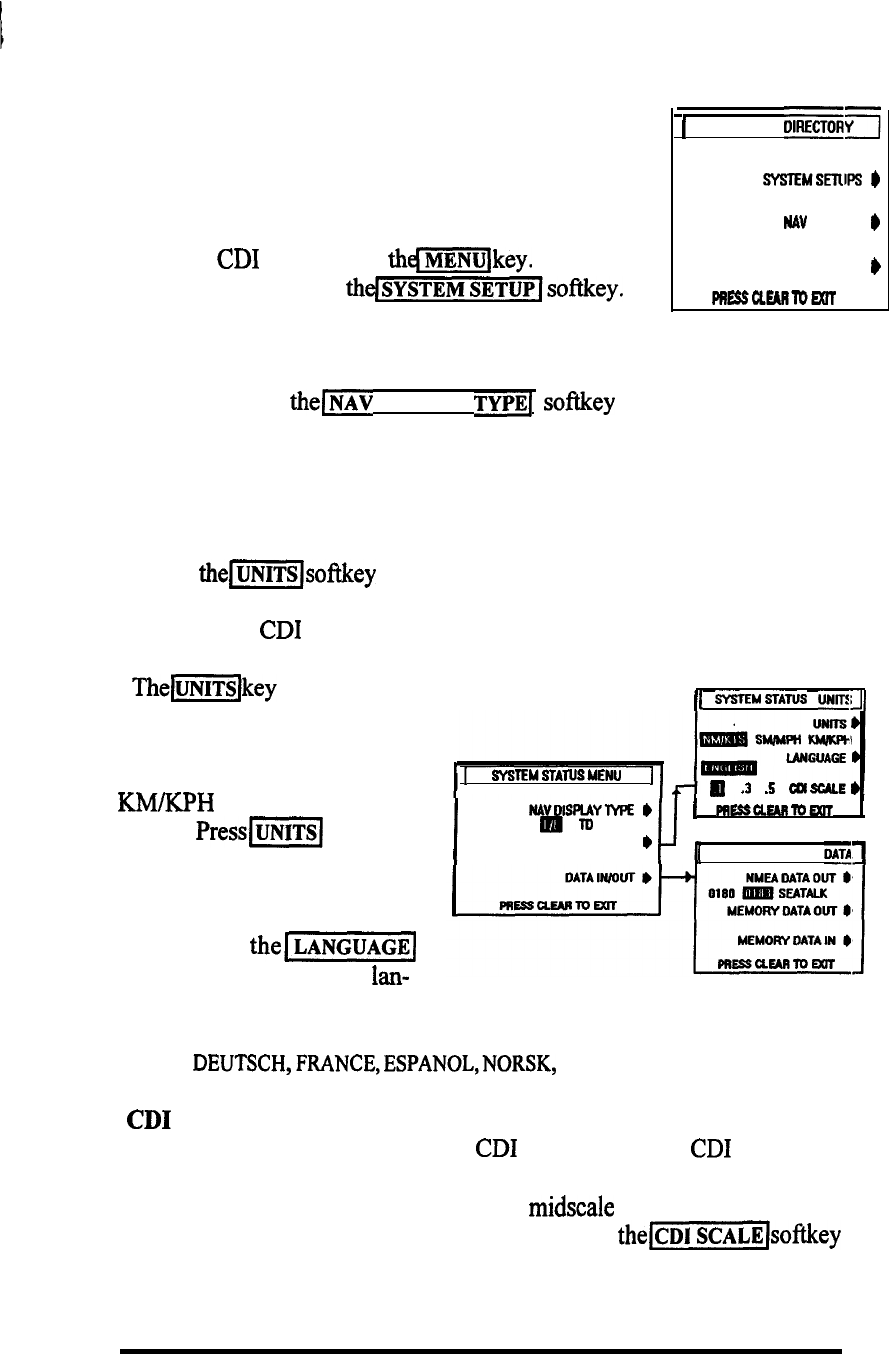
3.10.3 System Setups
In the System Set-up menu the type and style of the
various readouts and messages can be set to your prefer-
ence. This menu also controls the Data input/Output
parameters. To see the System menu, from the POS,
NAV, or
CD1
screen press thejRi$Qkey. On the Main
MenuDirectory,press
~~~SYSTEMSETUP[~~~&~~.
1
MAIN MENU
DIFIECTOR~
sYsTEMSETuPs
*
NAY
SETUPS
)
SIGNAL STATUS
)
mEssawmm
3.10.3.1 Display Type
The first item on the
SYSTEM STATUS
menu is the
NAV DISPLAY TYPE
selection. When
the(~~~
DISPLAY
TYPE/
softkey
is pressed, the position
coordinates will be shown in TD coordinates if TD is highlighted. When L/L
is selected, all position coordinates appear in Latitude/ Longitude coordinate
format.
3.10.3.2 Units Menu
When
thelm(softkey
is pressed on the system status menu, a second
menu
SYSTEM UNITS
appears. On this screen the units for distance and speed,
language, and
CD1
scaling may be selected.
Themlkey
appears again
on the UNITS menu and this
time toggles the selection of
NM/KTS, SM/MPH, or
KIWKPH
for distance/speed
units. PresslUNITS(
until the
desired units are highlighted.
Language
Each time
theI-
key is pressed one of six
lan-
guages may be selected for the
I[
SY%USTAlUS
UNITSJl
1
SYSTEMSTATUSUENU
1
w
.3
.5
CUSCALE)
I
NAvDlSPlAYTYPE
lb
WDm
1
mssasmmsm
J
UNITS
)
SYSTEM STATUS OAT111
text on displays and in menus. English is the default language. As the key is
pressed
DEUTSCH,FRANCE,ESPANOL,NORSK,
and
ITALIAN
maybeselected.
CD1 Scale Range
This menu item sets the span of the
CD1
scale used on all
CD1
displays in
CDI, NAV, and POS modes. The selections available are 0.1, 0.3, and 0.5
nm. These are scale limits as measured from midscale to each end. The value
highlighted in the block is the selected value. Press
thelSCALE(softkey
to highlight your choice.
OPERATION 3-45