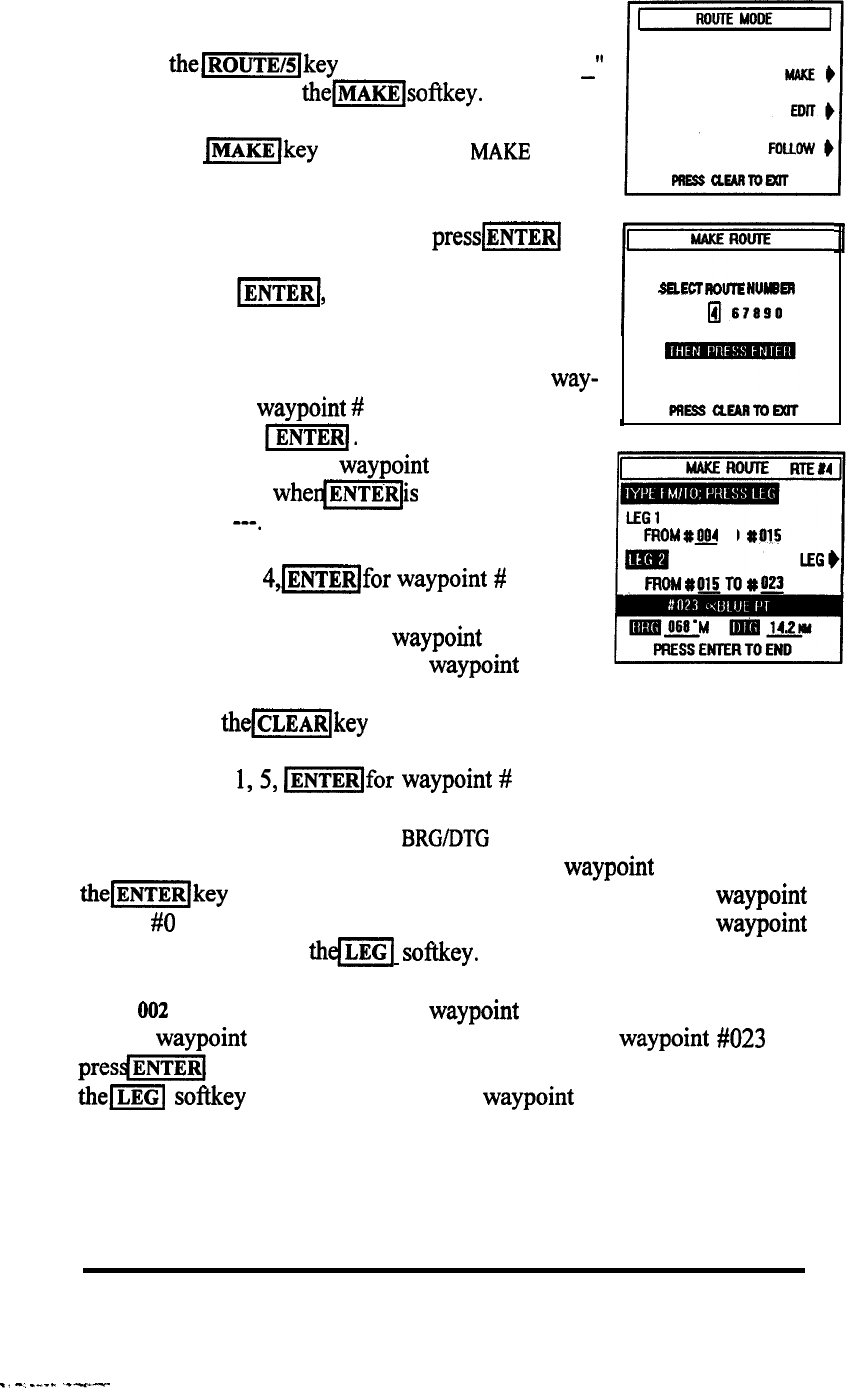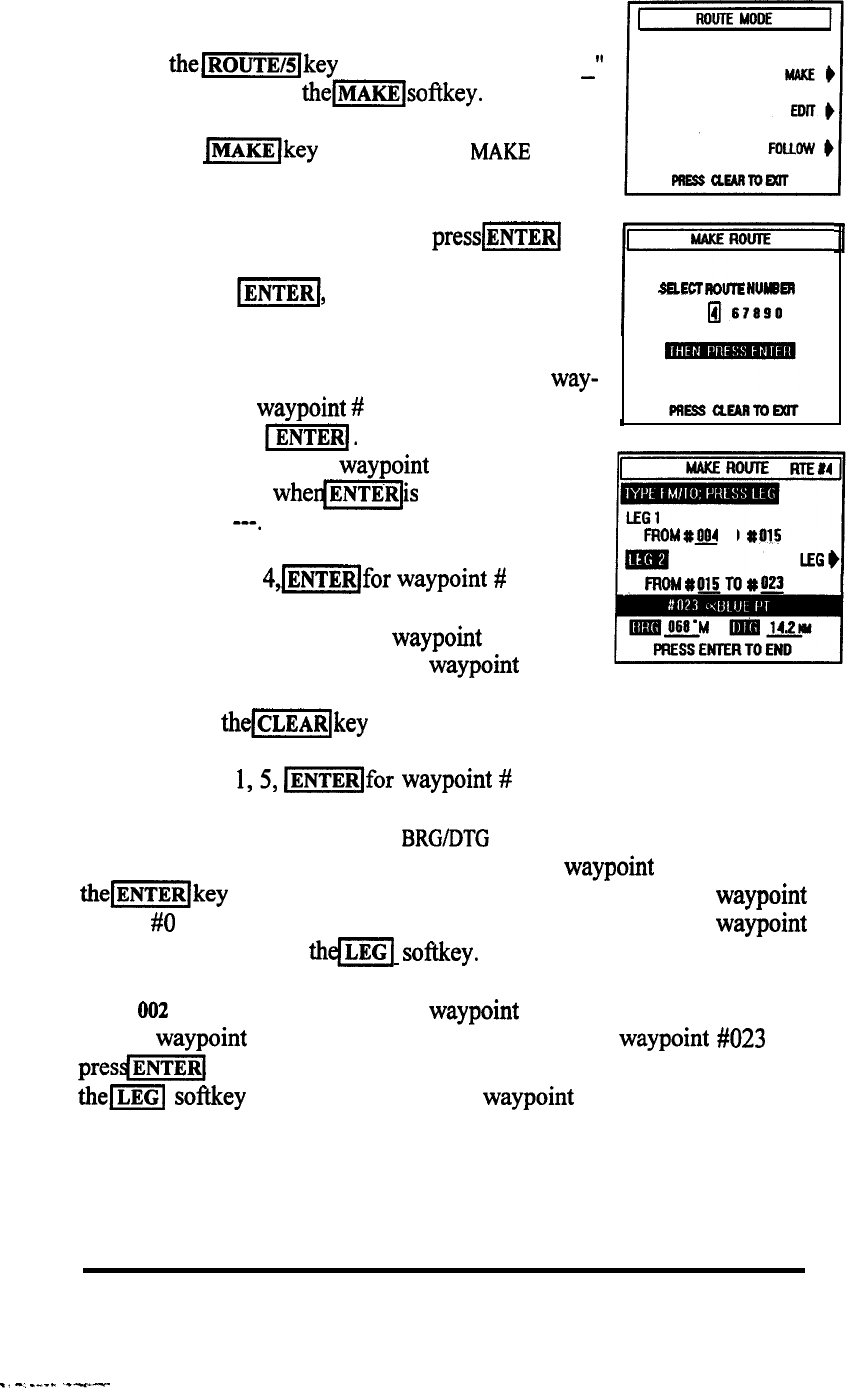
3.9.1 Making Route Plans.
Press
themlkey
and the "ROUTE MODE
-'I
screen appears. Press
thejm[softkey.
When the
lm[key
is pressed, the
MAKE
ROUTE
Selection screen appears to prompt you to choose a
route number for your route plan. Choose any number
from those listed on the screen and
press(ENTER(
MAKE ROUTE
Example:
4,
-1,
for route plan 4.
!
SELECT
NOWE
NUYBER
m 67690
The display willchangeto the MAKE ROUTELEGS
display and prompt you to enter your starting way-
point.
Enter the
waypoint
#
of the first point in the
route. Then press
-1.
If the memory number
I
you typed does not contain waypoint data, the unit will
emit multiple beeps
whe@i%ZJis
pressed and return
the prompts to ---.
FROMtOlJ4 TO
Example: Type
4,mlfor
waypoint
#
004.
FROM#6l!JTO
#g
The screen will show the From waypoint as 004 and
add the “TO” entry line for the next waypoint number
entry. Type the digits of the next point in the route plan. If you make a
mistake, press
the)m[key
and re-type the number.
Example: Type 1,5,
(ENTERlfor
waypoint # 0 15.
The Name of the waypoint, and
BRG/DTG
of the leg will be calculated and
displayed in the lower section of the screen. If the waypoint is correct, press
thelENTER]key
and the display will change showing the “From” waypoint
now as
#O
15. The prompt “LEG” now appears and to enter the next
waypoint
in your route plan press
thd=j
softkey.
LEG
002
now appears and the last
waypoint
you entered has become the
“From”
waypoint
in leg 2. Type in the digits of the next waypoint #023 and
presdm1
The LEG prompt re-appears again for adding LEG 003. Press
thej=J
softkey again to continue adding
waypoint
legs into the route plan.
OPERATION 3-31
_1
-,
----
--*-