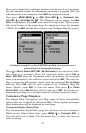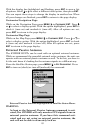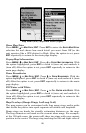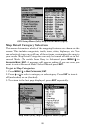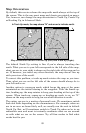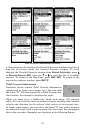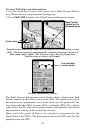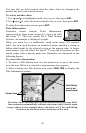89
Map Orientation
By default, this receiver shows the map with north always at the top of
the screen. This is the way most maps and charts are printed on paper.
You, however, can change the map orientation to Track Up, Course Up
or Heading Up, in Advanced Mode.
Map orientation shown in north up (left) and track up (right).
The default North Up setting is fine if you're always traveling due
north. What you see to your left corresponds to the left side of the map,
what you see to your right is shown on the right side of the map and so
on. If, however, you travel any other direction, the map doesn't line up
with your view of the world.
To correct this problem, a track-up mode rotates the map as you turn.
Thus, what you see on the left side of the screen should always be to
your left and so on.
Another option is course-up mode, which keeps the map at the same
orientation as the initial bearing to the waypoint. With the fourth op-
tion, heading up, the map rotates to keep your heading at the top of the
screen. When track-up, course-up or heading-up mode is on, an "N"
shows on the map screen to help you see which direction is north.
The option you use is a matter of personal taste. We sometimes switch
back and forth depending on the circumstances. For example, when we
are in an area we know fairly well, we usually run the unit in default
North Up. But, we'll sometimes switch to Track Up when we're in an
unfamiliar area and want to instantly coordinate what we see around
us with what we see on the screen. Try all four modes to find what
works best for you.
In Track Up mode, the map shows "N" and arrow to indicate north.