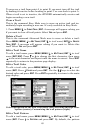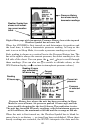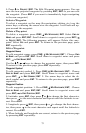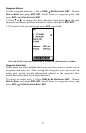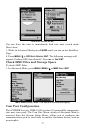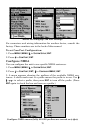73
5. Press ↓ to
PROJECT|ENT. The Edit Waypoint menu appears. You can
save the new projected waypoint by pressing
EXIT|EXIT or you can edit
the waypoint. (Press
ENT if you want to immediately begin navigating
to the new waypoint.)
Select a Waypoint
To select a waypoint on the map (for navigation, editing, etc.) use the
arrow keys, centering the cursor over the waypoint. A red halo will ap-
pear around the waypoint.
Delete a Waypoint
To delete a waypoint: press
FIND|↓|MY WAYPOINTS|ENT. Select FIND BY
NAME and press ENT|ENT. Scroll down to waypoint name, press ENT|→
to
DELETE|ENT. The following message will appear: Delete this way-
point? Select
YES and press ENT. To return to the previous page, press
EXIT repeatedly.
Edit a Waypoint
Waypoint Name
To edit waypoint name: press FIND|↓|MY WAYPOINTS|ENT|. Choose FIND
BY
NAME and press ENT|ENT. Scroll down to waypoint name and press
ENT|→ to EDIT NAME|ENT.
Use the ↓ ↑, ← → keys to change the waypoint name, then press
ENT.
To return to the previous page, press
EXIT repeatedly.
Waypoint Symbol
To edit waypoint symbol: 1. Press FIND|↓|MY WAYPOINTS|ENT|. Choose
FIND BY NAME and press ENT|ENT. Scroll down to waypoint name and
press
ENT|→ to EDIT SYMBOL|ENT. 2. Use arrow keys to select the de-
sired symbol and press
ENT. To return to the previous page, press EXIT
repeatedly.
Waypoint Position
To edit waypoint position: 1. Press FIND|↓|MY WAYPOINTS|ENT|. Choose
FIND BY NAME and press ENT|ENT. Scroll down to waypoint name and
press
ENT|→ to EDIT POSITION|ENT.
2. Latitude: press
ENT, then press ↑ or ↓ to change the first character,
then press → to the next character and repeat until the latitude is cor-
rect. Press
EXIT.
3. Longitude: press ↓|
ENT, then press ↑ or ↓ to change the first charac-
ter, then press → to the next character and repeat until the latitude is
correct. Press
EXIT.
4. When latitude and longitude are correct, return to the previous page
by presssing
EXIT repeatedly.