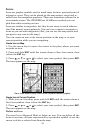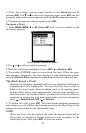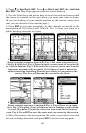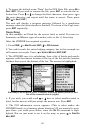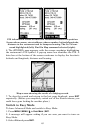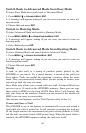57
Cancel Navigation
In Advanced Mode
Press MENU|MENU|↓ to CANCEL NAVIGATION|ENT. A message will appear
asking if you want to cancel navigation. Choose
YES and press ENT.
Navigate a Route
1. From the
NAVIGATION PAGE, press MENU|ENT or from the MAP PAGE,
press
MENU|MENU|↓ to ROUTE PLANNING|ENT.
2. Press ↓ to select route name|
ENT|ENT.
3. Upon arrival at your destination, cancel navigation.
Navigate to Cursor Position on Map
1. Use arrow keys to center cursor crosshairs over a map object or loca-
tion.
2. To navigate to the selected location press
MENU|ENT|EXIT. Follow
steering arrow on Map Page or compass bearing arrow on Navigation
Page.
Navigate to an Icon
Use the Navigate to Cursor command above, and use the cursor to se-
lect the icon.
Navigate to Point of Interest (POI)
For POIs that are in view on the map, you can easily use the Navigate
to Cursor command above. Just use the cursor to select the POI. The
other method involves searching for POIs with the Find command. (see
Sec. 6, Searching, for detailed instructions on POI searches.)
Whenever you locate a POI, the Point of Interest information screen
appears (with phone number, position, etc.) and the
GO TO command is
automatically highlighted in the command box. To navigate to that
POI, press
ENT and the iFINDER begins displaying navigation informa-
tion to that location.
Navigate to a Waypoint
You can select any waypoint visible on the Map Page with the cursor,
then use the Navigate to Cursor command. You can avoid scrolling the
map to pick your waypoint, if you use the Find commands.
1. Press
FIND, scroll down to MY WAYPOINTS and press ENT. To look up the
nearest waypoint, press
ENT, or to look by name (and scroll through the
entire waypoint list), press ↓
TO FIND BY NAME|ENT.
2. If your waypoint list is a long one, you can spell out the waypoint name
in the
FIND BY NAME box. (Press ↑ or ↓ to change the first character, then
press → to move the cursor to the next character and repeat until the
name is correct, then press
ENT to jump to the list below.)