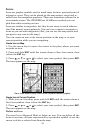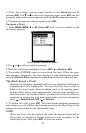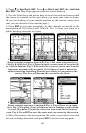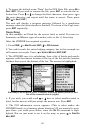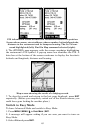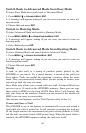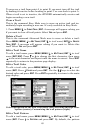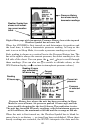62
4. To accept the default name "Data" for the GPS Data File, press ↓ to
SAVE|ENT. (If you wish to rename the file, press ENT to activate the se-
lection box. Press ↑ or ↓ to change the first character, then press → to
the next character and repeat until the name is correct. Then, press
ENT|↓ to SAVE|ENT.)
The unit will display a progress message, followed by a completion
message when the data transfer is finished. To return to the Page view,
press
EXIT repeatedly.
Searching
In this example, we'll look for the nearest hotel or motel. For more in-
formation on different types of searches, refer to Sec. 6, Searching.
After the iFINDER has acquired a position:
1. Press
FIND|↓ to MAP PLACES|ENT|↓ to POI-LODGING.
2. You could search the entire lodging category, but in this example we
will narrow our search. Press → to
HOTELS/MOTELS|ENT|ENT.
3. The iFINDER says it is calculating, then a list of hotels and motels
appears, with the nearest location at the top of the list and the location
farthest from you at the bottom of the list. The nearest is highlighted.
Find Map Places Menu (left), Category Selection menu (center), and
list of the nearest motels (right).
4. If you wish, you could scroll ↑ or ↓ here to select another motel or
hotel, but for now we will just accept the nearest one. Press
ENT.
5. The POI information screen appears. (This is what makes the
iFINDER handy as a business phone directory!) If you wanted to navi-
gate there, you could press Enter, since the
GO TO command is high-
lighted. But we just want to see it on the map, so press → to
FIND ON
MAP|ENT.