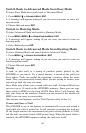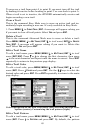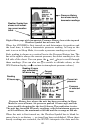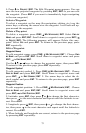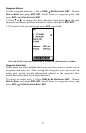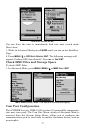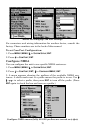72
Create Waypoint at Current Position
1. While you are traveling, press ENT|ENT. The waypoint is saved and
automatically given a name with a sequential number, such as "way-
point 002." The waypoint symbol and number appear on the map.
Create a Man Overboard Waypoint
This unit has a man overboard feature that shows navigational data to
the location where the feature was activated. To activate it, press the
ZOUT and ZIN keys at the same time. Your position at the time these
keys are pressed is used as the man overboard position. The unit auto-
matically begins navigating to the MOB waypoint. For further details,
see this subject in the Easy Mode Operation section.
Create a Waypoint by Average Position
This feature sets a waypoint at the current position after taking several
position readings and averaging them. This boosts waypoint position
accuracy by helping to eliminate errors caused by atmospheric condi-
tions and other factors.
1. Press
ENT|↓ to AVERAGE POSITION|ENT (cursor jumps to highlight
CREATE)|ENT.
2. Wait while the unit takes points to average for the position. (The greater
the number of points, the greater the accuracy.)
When the desired number of points accumulates, press
ENT to create and
save the waypoint.
3. The Edit Waypoint menu appears. You can save the waypoint by
pressing
EXIT|EXIT or you can edit the waypoint.
Create a Waypoint by Projecting a Position
This feature sets a waypoint at a point located a specific distance and
bearing from a reference position. The reference position can be se-
lected from your waypoint list, a map feature or from the Points of In-
terest list.
1. Press
ENT|↓ to PROJECTED POSITION|ENT (cursor jumps to highlight
CREATE)|ENT.
2. Press ↓ to
SET REFERENCE|ENT. Use ↑ and ↓ to select a waypoint, map
place or Highway Exit. When the point has been selected, press
ENT
and the point's position appears as the reference position.
3. Press ↑ to
DISTANCE|ENT. Press ↑ or ↓ to change the first character,
then press → to the next character and repeat until the distance is cor-
rect. Press
ENT.
4. Press ↑ to
BEARING|ENT. Press ↑ or ↓ to change the first character,
then press → to the next character and repeat until the bearing is cor-
rect. Press
ENT.