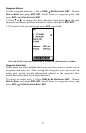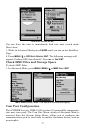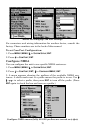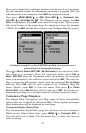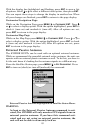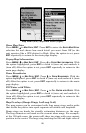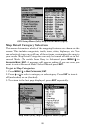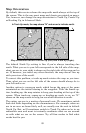82
Once you've decided on a reference position, you can save it as a waypoint.
See the waypoint section for information on saving a waypoint. Save the
reference position as a waypoint, then
EXIT the waypoint screens.
Now press
MENU|MENU|↓ to GPS SETUP|ENT|↓ to COORDINATE SYS-
TEM
|ENT|↓ to SETUP MAP FIX|ENT. The following screens appear, and MAP
SCALE is highlighted. Press ENT and enter the map's scale. This is gener-
ally at the bottom of the paper map. It's shown as a ratio, for example
1:24000. Press
EXIT and the unit returns to the Configure Map Fix screen.
Configure a map fix so the iFINDER can find your position on a
printed chart or topographical map.
Press ↓ to SELECT ORIGIN|ENT|ENT (MY WAYPOINTS) if you saved the refer-
ence point as a waypoint. From the waypoints menu, select
FIND BY
NAME| ENT|ENT from the Waypoints menu, then choose the waypoint
name you assigned to the reference point and press
ENT. The unit dis-
plays a waypoint information screen with the command
SET AS ORIGIN
selected. Press ENT and the unit returns to the Configure Map Fix
menu. Finally, press
EXIT to close the menu. Now press ↑ to COORD
SYSTEM|ENT, select MAP FIX from the list and press ENT. All position in-
formation now shows as a distance from the reference point you chose.
Customize Page Displays
The Digital Data, Navigation, and Map pages all have customizable
options that are available in Advanced Mode. These options determine
what information will be displayed on each page.
Customize Digital Data Page
The Customizable Digital Data page has six boxes you can customize.
While on the Digital Data Page, press
MENU|↓ to CUSTOMIZE|ENT. A
data box will start to flash. Use the arrow keys to select the box you
want to change.