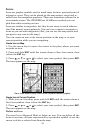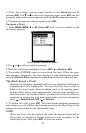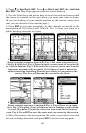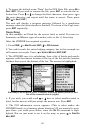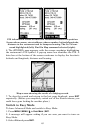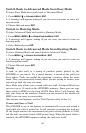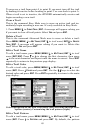59
6. Upon arrival at your destination, cancel navigation:
press
MENU|MENU|↓ to CANCEL NAVIGATION|ENT. A message will appear
asking if you want to cancel navigation. Choose
YES and press ENT.
Routes
A route is a series of waypoints, linked together in an ordered sequence
that is used to mark a course of travel. You can visualize a route as a
string of beads: The beads represent waypoints and the string repre-
sents the course of travel connecting waypoint to waypoint.
The course from one waypoint to the next is a leg. Routes are composed
of one or more legs. The legs of all GPS routes are based on straight
lines between waypoints.
A route provides the automatic capability to navigate through several
waypoints without having to reprogram the unit after arriving at each
waypoint. Once programmed into the GPS unit, a route gives the option
of navigating forward through the route waypoints or in reverse order
(you can even begin navigating in the middle of a route!).
Create and Save a Route
In the iFINDER, routes can be created, edited and navigated only in
Advanced Mode. You have the option of creating a route in the unit or
on your computer, if you have purchased our MapCreate 6 software.
PC-created Routes
MapCreate is the easiest method for preparing a route, because your
PC's larger screen, keyboard and mouse are easier to manipulate than
the pocket-sized iFINDER.
To load a MapCreate route into iFINDER, follow instructions in Map-
Create's manual for creating a route and saving it as part of a GPS
Data File (file format *.usr). Copy the GPS Data File to an MMC and
insert the MMC in the iFINDER. (See Sec. 2 for instructions on in-
stalling MMCs. To load the GPS Data File into iFINDER memory, see
the entry on Transferring GPS Data Files between the iFINDER and a
Computer in this section.)
Routes Created in the iFINDER
You can create a route by selecting existing waypoints from the way-
point list or you can set a series of route waypoints on the map with
cursor arrows and the Enter key. In this example, we'll create a route
from the map.
1. From the
NAVIGATION PAGE, press MENU|ENT or from the MAP PAGE,
press
MENU|MENU|↓ to ROUTE PLANNING|ENT.