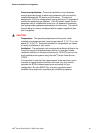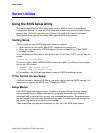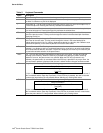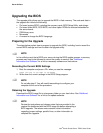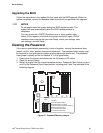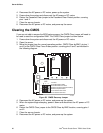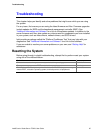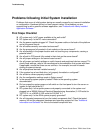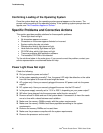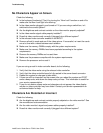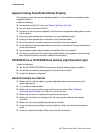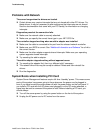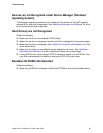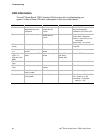Troubleshooting
Hardware Diagnostic Testing
This section provides a more detailed approach to identifying a hardware problem and
locating its source.
CAUTION
Turn off devices before disconnecting cables: Before
disconnecting any peripheral cables from the system, turn off the
system and any external peripheral devices. Failure to do so can
cause permanent damage to the system and/or the peripheral
devices.
1. Turn off the system and all external peripheral devices. Disconnect each of devices
from the system, except for the keyboard and the video monitor.
2. AC system only: Make sure the system power cord is plugged into a properly
grounded AC outlet.
3. DC system only: Make sure the system is correctly plugged into the DC mains and is
properly grounded.
4. Make sure your video display monitor and keyboard are correctly connected to the
system. Turn on the video monitor. Set its brightness and contrast controls to at least
two thirds of their maximum ranges (see the documentation supplied with your video
display monitor).
5. If the operating system normally loads from the hard disk drive, make sure there is disk
in the CD-ROM or DVD-ROM drive.
6. If the power LED does light, attempt to boot from a CD-ROM / DVD-ROM disk.
7. Turn on the system. If the power LED does not light, see “
Power Light Does Not Light.”
Verifying Proper Operation of Key System Lights
As POST determines the system configuration, it tests for the presence of each mass
storage device installed in the system. As each device is checked, its activity light should
turn on briefly. Check for the following:
If system LEDs are illuminated, see “
LED Information” for a description of the LED
lights and steps that need to be taken to correct the problem.
Intel® Carrier Grade Server TIGI2U User Guide 89