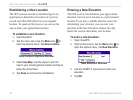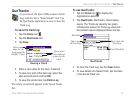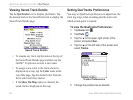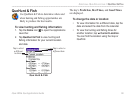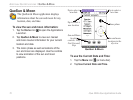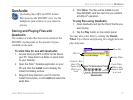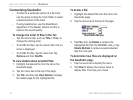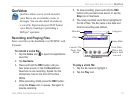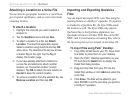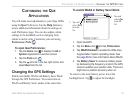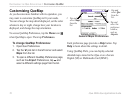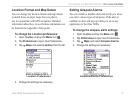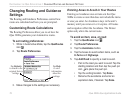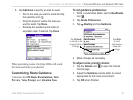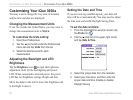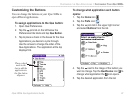74 iQue 3600a Que Applications Guide
Attaching a Location to a Voice File
You can attach a geographic location to a voice file to
give it special significance, such as voice notes about
a meeting location.
To attach a location:
1. Highlight the voice file you want to attach a
location to.
2. Tap the QueVoice menu and tap Que.
3. To attach a location to a file, tap Attach
Location. The QueFind application opens.
Select a location using QueFind and tap OK
when done. The QueVoice file list now shows
a marker flag to the right. Tap the flag to
display the location page.
4. If you have already attached a location to
a voice file and attempt to attach another
location, an “Overwrite Location” prompt
displays. Tap OK to attach the new location or
Cancel to keep the current location.
5. To remove a location from the selected file, tap
Remove Location and then tap OK.
Importing and Exporting QueVoice
Files
You can import and export WAV voice files using the
beaming feature or a HotSync
®
operation. If a location
is attached to a QueVoice file, the iQue 3600a sends
the location as well. The iQue 3600a only imports
QueVoice files to the QueVoice application; use
QueAudio to listen to all other WAV files on the SD/
MMC card. For instructions on beaming files, refer to
the Operating Instructions located on the Setup CD.
To import files using Palm
™
Desktop:
1. Copy WAV format files to your PC. Save them
to a folder or place them on your desktop.
2. Open the Palm
™
Desktop application on your
PC and click the Install icon to display the
Install Tool dialog window.
3. Drag and drop files from your PC into the
Install Tool window or click Add and select the
voice files.
4. Click Done. The files will be added to your
iQue SD/MMC card the next time you perform
a HotSync
®
operation.
ADDITIONAL QUE APPLICATIONS > QUEVOICE