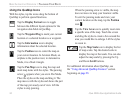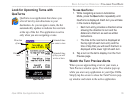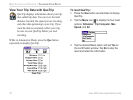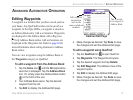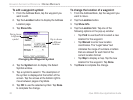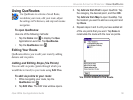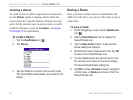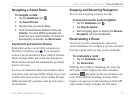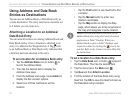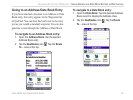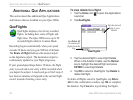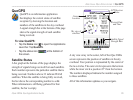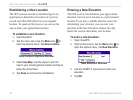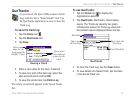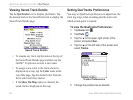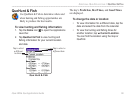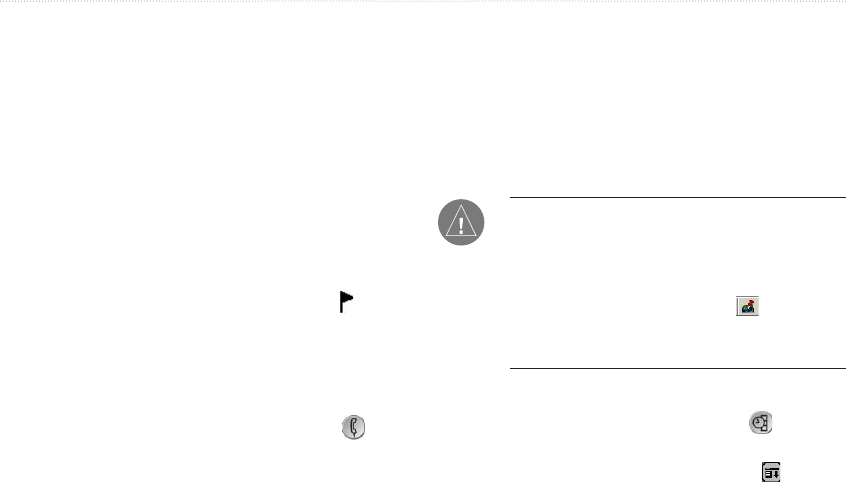
62 iQue 3600a Que Applications Guide
Using Address and Date Book
Entries as Destinations
You can use an Address Book or Date Book entry as
a route destination. The entry must have a location set
to it before you can route to it.
Attaching a Location to an Address/
Date Book Entry
You can attach locations to existing Address Book and
Date Book entries. Once a location is attached to an
entry, it is added to the Waypoints list. A flag next
to an Address Book or Date Book entry indicates that
a location has been attached to the entry.
To set a location for an Address Book entry:
1. Tap the Address Book icon or button to
launch the Address Book.
2. Then tap the desired item to display the
Address View page.
3. From the Address View page, tap Location to
display the Set Location options.
4. Select one of three methods to set the
location:
• Tap the Find button to use QueFind to find
a location.
• Tap the
Manual button to enter new
location coordinates.
• Tap the
Map button to display the Map
page, which allows you to tap anywhere on
the map and designate it as the location.
NOTE: You can also attach a location for an
Address Book entry using the Contact Location
application in Palm
™
Desktop. When your
Address Book is open in Palm
™
Desktop, open
Contact Location by clicking the icon in the
tool bar. Refer to the Contact Location Help File
for instructions.
To set a location to a Date Book entry:
1. Tap the Date Book icon or button to launch
the Date Book. Then tap the desired item.
2. Tap the menu bar or the Menu icon .
3. Tap Que and then Attach Location.
4. Find the location of the Date Book entry using
QueFind. Tap OK to save this QueFind item as
the Date Book entry’s location.
ADVANCED AUTOMOTIVE OPERATION > USING ADDRESS AND DATE BOOK ENTRIES AS DESTINATIONS